How to Delete Boards in JIRA? A Simple & Effective Step in 2022
Did you know that software market revenue is projected to reach a staggering US$593.40 billion in 2022? The ongoing and rapid digital transformation in the software market is much larger than in any other market.
What are the reasons for this tremendous growth? It isn’t easy to pinpoint every reason because of different perspectives. But, one of the reasons we can all agree is that greater flexibility and scalability of software is one the best reasons for this enormous growth.
One such tool is the JIRA software. It is one of the many products in the JIRA family with the primary objective to provide the best management tool to the team of developers. In the upcoming blocks, we will briefly introduce JIRA software and how to delete boards in the JIRA project.
In this article, we are going to discuss the different boards and how to delete boards in JIRA.
What Is JIRA Software?
JIRA, at first, is designed as a bug-and-issue tracker in your project. Today, it has become one of the most sophisticated projects management tools. JIRA software helps teams manage all use case tasks, including business requirements, test case management, and agile product development. JIRA software acts as the central hub and registry for developers who handle multiple projects simultaneously.
As mentioned, you can integrate JIRA software into your test management workflow. JIRA flexibility helps QA testers seamlessly integrate their favorite add-ons with JIRA software and neatly slides the testing process throughout the development lifecycle. QA testers can manage manual and automated testing using customized fields, workflows, screens, and issues.
You can implement JIRA software in your agile development process like test management. Developers and teams who are following agile methodology are indeed intrigued by all the features that JIRA software has to offer.
JIRA offers Kanban and Scrum boards at the get-go for your projects. Boards are nothing but a management repository where you can map different tasks to your workflow without affecting it. That makes your workflows highly customizable and an excellent opportunity to innovate the projects.
Apart from effective workflow management, the board’s main objective is transparency. Transparency is one of the crucial aspects of any development project to get the best working product. Using time-tracking and real-time project performance reports, the team can closely monitor everyone’s productivity throughout the project.
Related Reads:
- An Introduction to Jira Work Management – 23 Templates
- Jira Slack Integration – An Ultimate Guide in 2022
- How to Activate the Jira Dark Mode — Ultimate Guide [2022]
Kanban Board – What Is It?
Kanban board is a tool focused on agile management that helps you limit work-in-progress and maximize overall efficiency. DevOps teams can use the Kanban board to track various aspects of their project, such as bug tracking and issue tracking.
The design of the Kanban board is similar to Trello boards, with elements representation shown below:
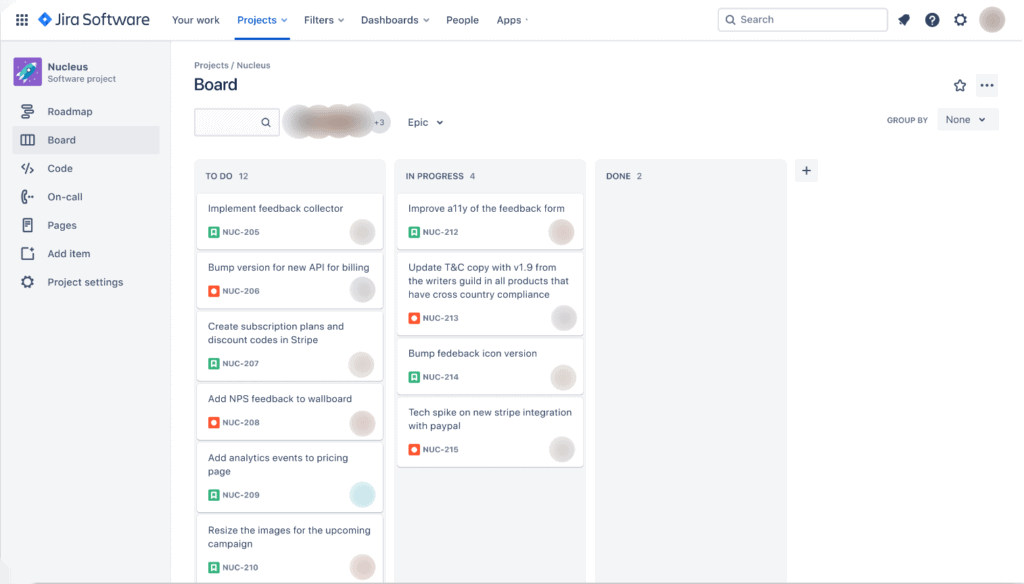
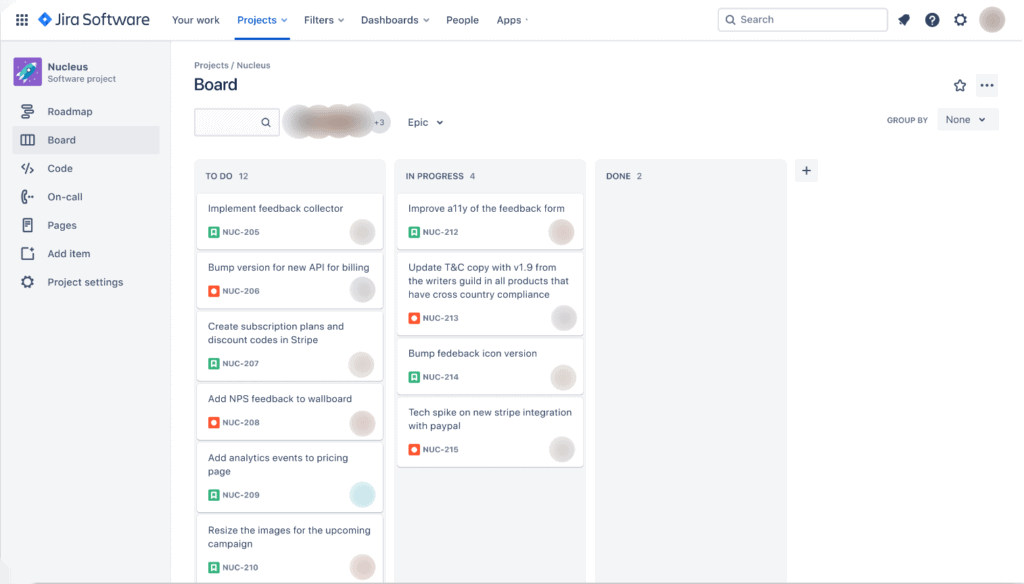
It consists of five elements; visual signals, columns, work-in-progress limits, a commitment point, and a delivery point. These elements make the project much cleaner and clear to work on and ultimately lead your team to success.
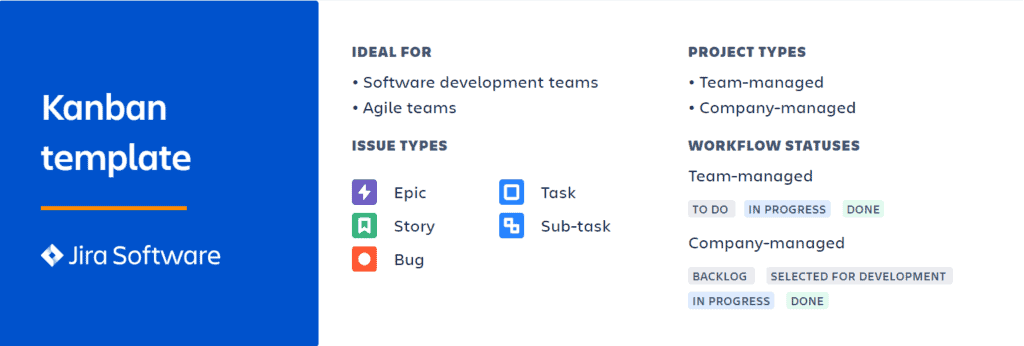
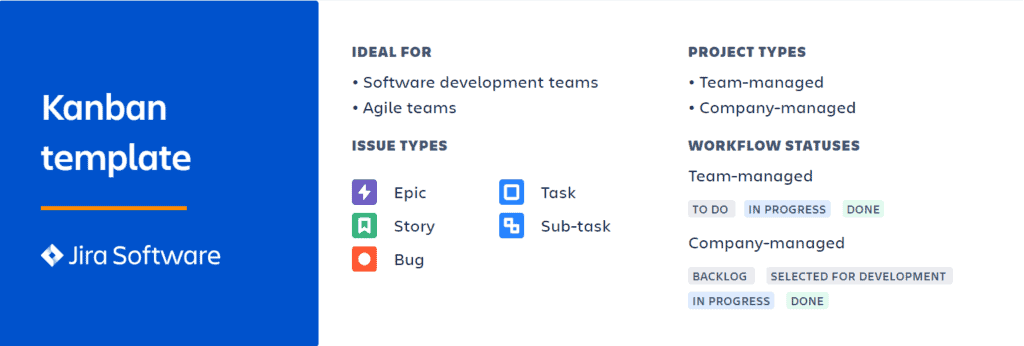
Once you are done with one aspect (it can be anything like testing), you can drag the card from the current board tab (work-in-progress element) and place it in the next section board tab (such as deployment). You can name the board tab as per your requirement.
Scrum Board – What Is It?
Scrum board, also known as sprint board, is an effective visualization tool that helps manage and organize your project. It may sound similar to the Kanban board since both tools visualize project management. The difference between the Kanban board and the Scrum board is subtle.
One of the subtle differences is that in the Scrum board, there is a definite start and end time for tasks known as a “sprint” process. In Kanban, your project will incorporate an ongoing process.
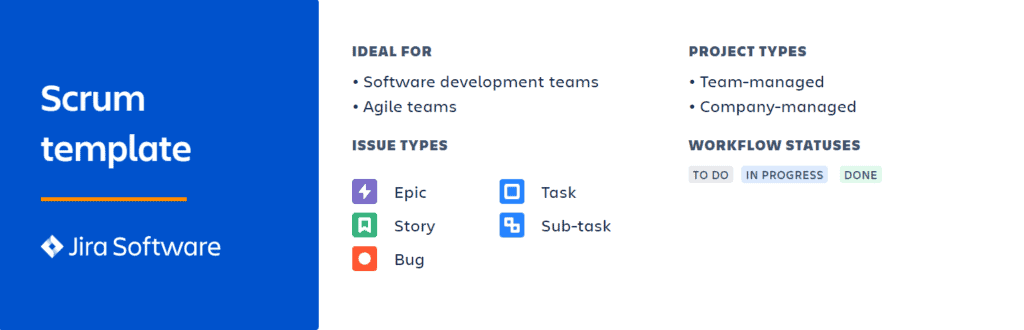
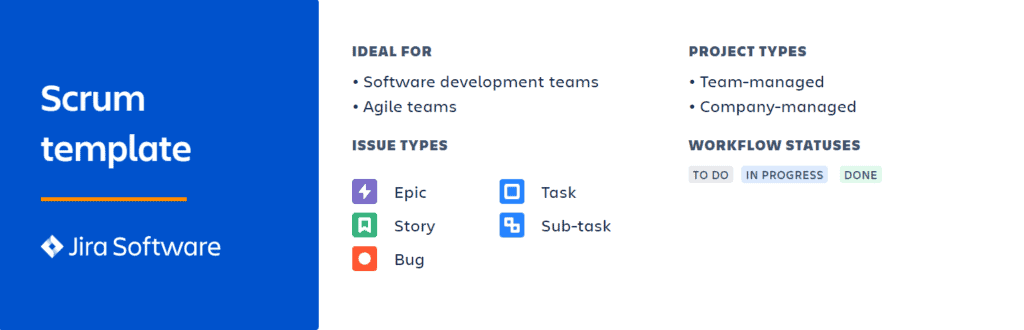
Another thing to remember is that the Scrum board will be cleared and recycled (usually) after each sprint. But, the Kanban board is used throughout the lifecycle of your project. Apart from these subtle differences, the function of the Scrum board is similar to the Kanban board.
The outline will be similar to that of the Kanban board. You have columns in which you can assign the tasks. Imagine it as a blackboard; you draw three columns containing several sticky notes. These three columns can be considered as the milestones to completing the whole project, and sticky notes represent small tasks to complete the milestones.
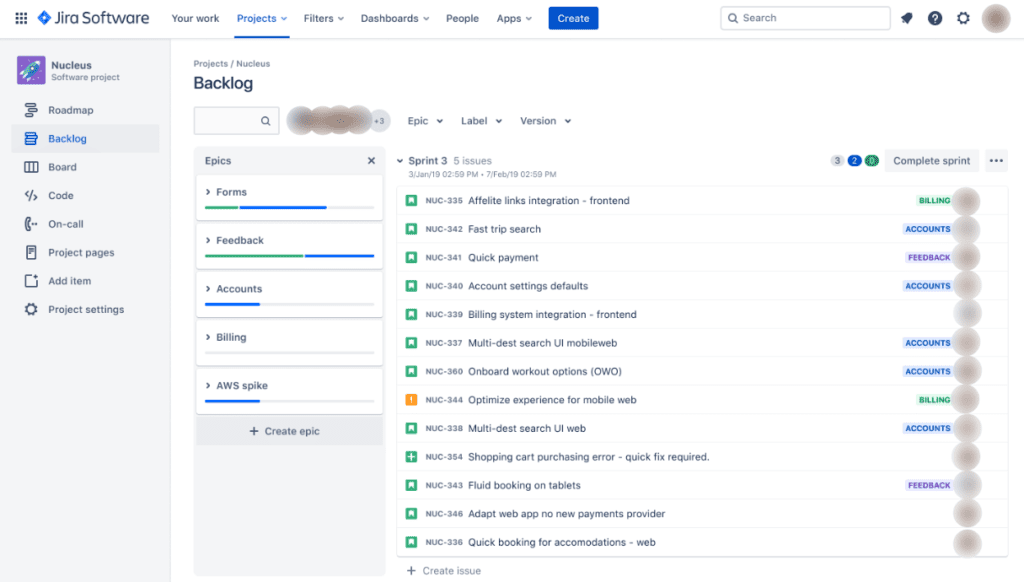
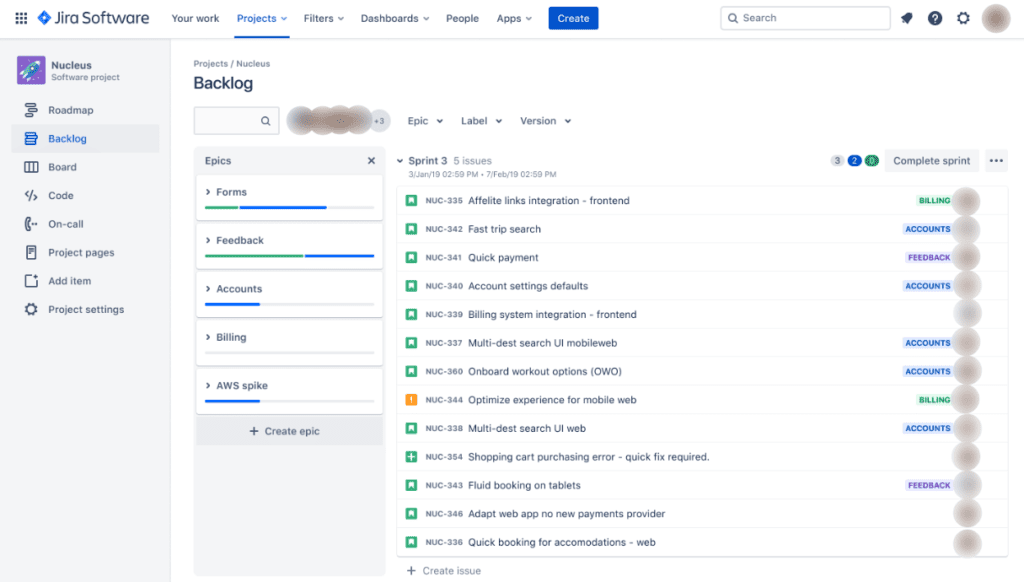
The simplest form of a Scrum board consists of three elements (columns):
- To-do list– Similar to a checklist that we use to do in our daily lives
- In-progress– Tasks that you are working on to complete the project
- Complete– This contains the tasks that you are already completed
You can move the tasks (present in the columns) as per the requirements and status of the tasks.
Here is the part where Scrum gets different from the Kanban board. Scrum uses a “sprint” approach. The sprint approach is nothing but a period in which you want to accomplish your task (present the element). It helps to isolate the functions in the project so that developers can focus on tasks one at a time.
In Scrum, there are three artifacts (three elements become)
- To-do list → Product backlog
- In-progress → Sprint backlogs
- Complete → Done
One more factor is “increment”(a factor that comes into the picture when a sprint backlog is completed within a fixed time frame). Last but least, in the Scrum board, you can dedicate the team roles such as “project owner,” “Scrum master,” and “development team.”
Now, you have a brief idea about JIRA software and how Kanban or Scrum boards help your project to produce the best result possible.
What if you are stuck in a situation where you want to delete boards in JIRA, either Kanban or sprint board?
How to Create and Delete Boards in JIRA Software?
Deleting the JIRA Kanban board or Scrum board is easy, and you can perform the process within minutes. You can quickly delete the board from the JIRA homepage.
NOTE: Only special permission (JIRA admins) can delete a board from the project. Before deleting the board from the project lifecycle, it is recommended to collaborate with the team on the matter.
Before we dive into deleting a board, it is worth noting how to create a board from the dashboard.
Creating a Board from Project Dashboard:
Navigating the JIRA project dashboard is simple. Log in with your credentials, and face the project dashboard. NOTE: You can only access the project that you are added to. The dashboard may look like this:
The above is a simple representation of the JIRA project dashboard without any Kanban or Scrum boards tab. For our explanation, the new “demo” boards tab is added to the dummy project. You can create a Kanban or Scrum board by using the “+CREATE board” option from the board page.
You will be given the option to choose either “Kanban” or “Scrum.” Based on your requirement, you can select an option. Once you’re done, create the ‘n’ number of tasks in the columns. You can now visit the board template that you have created for your project by selecting “Your Work” –> “Demo,” as shown in the image:
You can manage or access the boards you created for your project. For our example, I made the Kanban board.
As mentioned, you can delete the board in two ways. One is from the project dashboard, and the second option is deleting the board from the homepage.
Deleting Kanban Board in JIRA from Homepage:
STEP 1: Click on the “Your work” –> “Boards” –> “View all boards”. It will take you to the page where all created boards for your project backlog will be present.
STEP 2: Once you land on the boards’ page, select the board you want to delete and click on the drop-down menu. You can use the “burger” button (present in the board settings) to access the drop-down option and select the “delete” board button.
NOTE: If you delete a board in JIRA, you will get a pop-up warning message; click “delete” to delete boards in JIRA permanently.
You could use another method to delete the board from the project dashboard instead of the homepage. But in the recent updates, Atlassian removed the project dashboard method.
FAQs
How do I delete old boards in Jira?
You can delete a board in JIRA by selecting “Your work“–> “Boards”–> “View all boards”–> Select the board that you want to delete–> Click on the burger option (boards drop-down menu)–> Select the delete button to delete the board.
What happens if I delete a board in Jira?
Before you delete a JIRA board, you will be prompted with a message saying that nothing will happen if you delete any board and will not affect your project in any shape or form.
How do I archive a board in JIRA instead of deleting it?
You can archive the board in JIRA by selecting Project–> Actions()–> Archive. After this action, You will immediately hide the chosen project from any project users. Only the JIRA admins can restore the project
Closing Thoughts
Kanban or Scrum board, whatever it may be, JIRA software is a great management tool that every developer and other professional should have in their arsenal. You can organize your project and atomize the tasks with interactive and simple UI.
This article hopes to give in-depth information about JIRA Kanban and Scrum board and also in general about the JIRA management tool. You can take advantage of the free account that Atlassian offers and take a look for yourself.
For more information on project management software or JIRA, you can check our course video and blogs.

