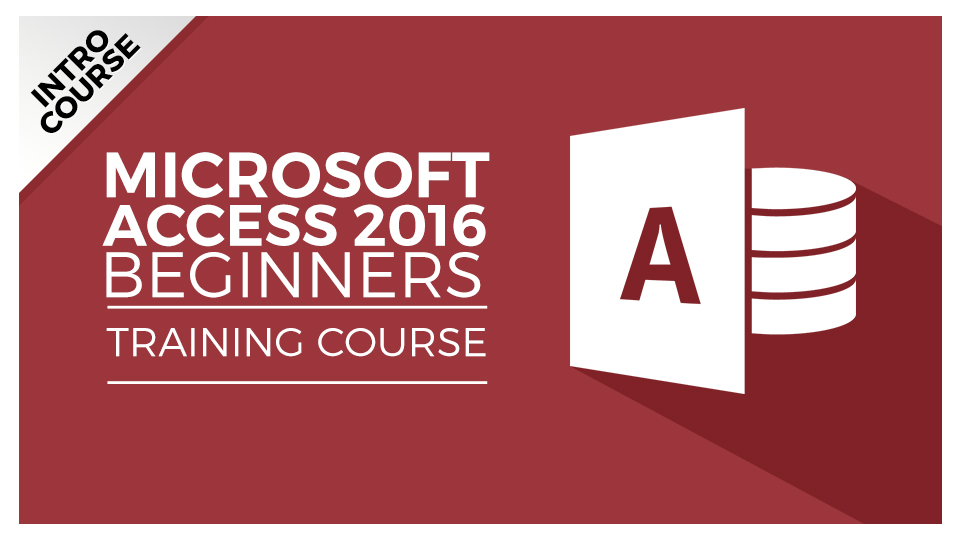Free Microsoft Access Tutorial for Beginners (3.5 Hours Video)
Microsoft Access remains one of the simplest database tools to learn. Better still, Access integrates well with other Office tools like Microsoft Excel. In this Microsoft Access tutorial, we take you through how to get set up in Access and start your database training journey. If you are brand new to databases, then this Microsoft Access for Beginners free course is for you!
If you’re not sure you want to read a detailed Access database tutorial, don’t worry. This Access tutorial is nearly all video-led. The videos themselves are taken from our best-selling Microsoft Access for Beginners online course and are also hosted on our YouTube Channel.
To explain how this MS Access course works and what to expect, take a look at our first video:
SECTION 1
In this next video, we look at getting your version of Access set up and how to pick an Access Database template. Once we’ve downloaded and created our blank database we’ll introduce you to the Access Database definitions.
In the next section of this Microsoft Access tutorial, we look at the correct way to save, launch and open your Access databases. We’ll then launch a brand new Access database and show you how to start from scratch.
In this part of the Access course, we look at the Access Workspace and Backstage areas of Access. The next video takes you through the ribbon and the third the quick access toolbar. If you’re pretty familiar with Microsoft Office backstage, the ribbon and the quick access toolbar then you can probably skip past these Access tutorials!
In the next two videos, we look at contextual menus and the status bar in MS Access. These two, short videos will help you become more efficient in MS Access.
Next, we’re going to start to customize Access to be perfect for your needs. If you just want to keep the standard options, skip past this video.
SECTION 2
Now that we know our way around access, we know how to customize Access for our needs, we know how to import templates into Access then we’re ready to get into the good stuff and start populating our Access database with data.
In this Microsoft Access tutorial, we look at how to create a table and fields in Microsoft Access.
Microsoft Access is all about storing and using large amounts of data. In order to do that in an effective way it indexes the data. In this video, we show you how to add fields and how to use indexed fields in Microsoft Access.
Now we’re starting to get somewhere – you’re going to be an Access expert in no time at all. In this next Access training video, we look at how to create a lookup field using the Lookup Wizard. A Lookup field limits or defines what data can go into which field and table. It’s essential to understanding how Access works:
So far we’ve just added text into our database, next we’re adding numbers into an Access database. Adding numbers into Access is not as easy as it may sound. Luckily, Toby is here to show you how:
If you’ve ever started using Excel as a database and realized quickly that you need a database tool. If that’s the case, then you’ll need this video as we show you how to import tables of data from Excel to Access.
In this final video of the series, we look at the hugely important topic of backing up your Access database. If you don’t, you risk losing all your data.
We hope you’ve found this Access training course useful and are now confident enough to go and start creating your own databases in Microsoft Access. If this has got you interested in learning more about Microsoft Access and you’re hungry for more Access tutorials, then we can help.
All these videos were taken from our much longer, Microsoft Access 2016 for Beginners Course. Take a look at the full syllabus by clicking here.
If all this was information you already knew, then you probably need our Advanced Microsoft Access 2016 course. You can access both of these courses for one low, monthly fee by joining Simon Sez IT as a member