Free Microsoft Project Training Course
In this free Microsoft Project training course, we assume you have no previous knowledge of Microsoft Project and show you in over 7-hours of video exactly how to use Microsoft Project.
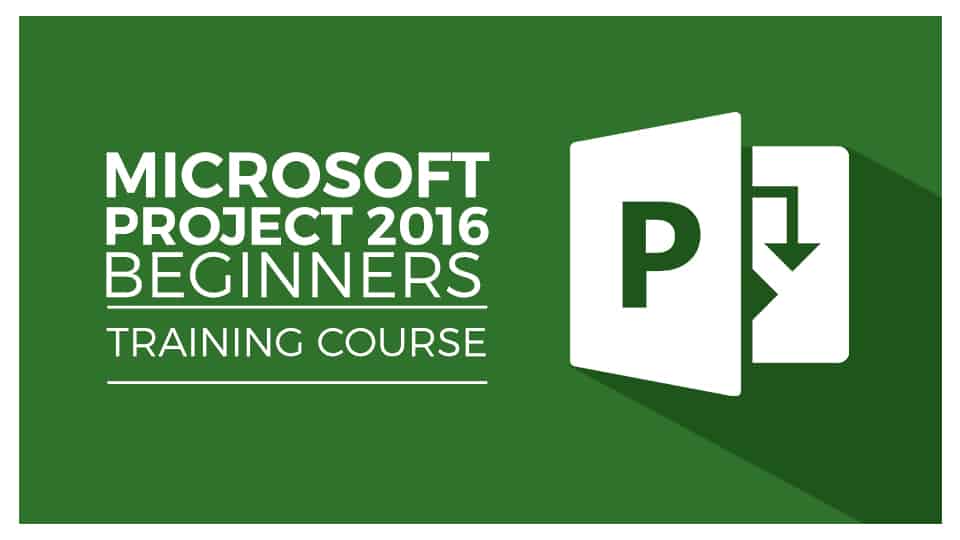
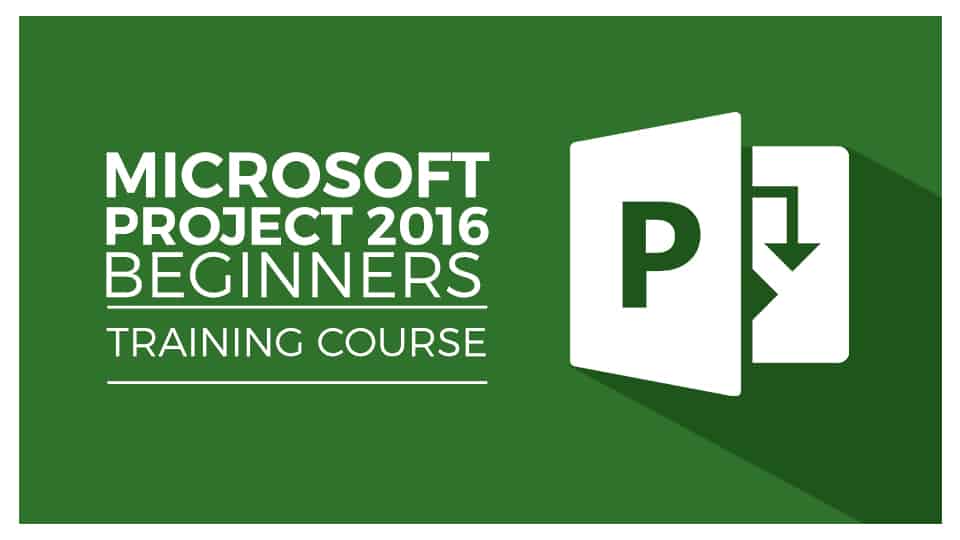
- Lesson 1 – Entering Tasks in Project
- Lesson 2 – Linking Tasks and Dependencies in Project
- Lesson 3 – Resources in Microsoft Project
- Lesson 4 – Views in Microsoft Project
- Lesson 5 – Costs in Microsoft Project
- Lesson 6 – Baselines & Critical Paths
- Lesson 7 – Formatting a Gantt Chart
- Lesson 8 – Tracking Progress in Project
- Lesson 9 – Reporting
You’re no longer likely to find Microsoft Project on lists of the most popular Project Management software, however, MS Project remains the go-to software for hundreds of thousands of Project Managers worldwide and even now it’s making progress as more small and medium-sized businesses take it on. It still scores a 4/5 on G2 Crowd from over 1,400 reviews.
Microsoft Project isn’t as easy or intuitive to use as some of the latest online Project Management tools. You’ll need to commit to learning all about this complex tool to fully unlock the power of it.
What is that power? The power to track, monitor, assign, guide, chase and report on super complex projects all in one place. Learning Microsoft Project will reduce the amount of time you spend doing admin and allow you to prepare stakeholder reports in just a few clicks.
Luckily, you found Simon Sez IT. We’ve been teaching Microsoft Project for over ten years and we know our stuff. For this free Microsoft Project tutorial, we’ve taken 7-hours of professionally recorded video content from our Microsoft Project 2016 Beginners Course and made it available, completely free for you below.
It’s hosted on our very popular YouTube channel and you can download the practice Microsoft Project exercise files that go along with the course here.
As a warning, each video is between 30 minutes and 1.5 hours long, so clear some time in your schedule and try to just learn Project for an hour a day to start with. You’ll also need some time to practice what you learn with the downloadable exercise files.
Lesson 1 – Entering Tasks in Project
OK, let’s get started. In this first video, we introduce MS Project and launch our practice exercise – a sample wedding project. We then start to add tasks and dates to the timeline which includes entering the task name, duration, start date, and finish date.
We’ll then look at tasks in Project, how they work and then we’ll dive into subtasks.
Lesson 2 – Linking Tasks and Dependencies in Project
In this second Microsoft Project tutorial, we’ll start to look at how to link tasks together. This will allow us to create task dependencies and not start new tasks until previous ones have been completed.
After that, we’ll look at task constraints, for example setting a time limit on a task and then we’ll move onto setting milestones.
Lesson 3 – Resources in Microsoft Project
We’re now onto resources in this Microsoft Project tutorial. Every project has resources, whether that’s people, products, raw materials, contractors, etc. In this video, we show you everything you need to know about resources in Microsoft Project including resource leveling and overallocation.
Lesson 4 – Views in Microsoft Project
In this next section of your Microsoft Project online training, we take a look at views in MS Project. We look at the “task usage view” and will demonstrate how to adjust columns and timescales in Project.
We continue the Project training by looking at resource views, resource graph, split view, and calendar view. Finally, we’ll look at timelines. You will learn how to add a task and callout to a timeline, how to format a timeline, and how to create multiple timelines.
Lesson 5 – Costs in Microsoft Project
In lesson 5 of this Microsoft Project tutorial, we dive into costs in MS Project including how to allocate costs to different tasks. We’ll then look at different ways of handling costs, including checking the cost at any level of a subtask, adding a cost resource, and setting up a budget.
The functions we look at in this video include fixed cost, fixed cost accrual, total cost, baseline, variance, actual, and remaining.
Lesson 6 – Baselines & Critical Paths
Now we’re getting into the detail of MS Project. During this Project training video, we will talk about baselines which are basically, what you plan to happen for your project. We will show you how to insert a baseline table for the entire project or for selected tasks only, set up a baseline, and set up an interim plan.
We’ll then move onto critical paths in Project. A critical path contains critical tasks that must be completed on schedule for the project to finish on time. They are hugely important to stop your projects from over-running.
Lesson 7 – Formatting a Gantt Chart
In this MS Project tutorial, we cover a few things. The most important being how to format your Gantt chart in Microsoft Project to display the correct thing. We’ll be manually formatting our Gantt chart and using the Gantt chart wizard.
After that, we move onto how to apply notes to tasks or resources and print and spell-check options.
Lesson 8 – Tracking Progress in Project
In this video, we look at progress tracking in MS Project including project statistics, status dates, and task information.
We then move onto how to track project progress and how to manually update progress. We will show you how to change the constraint date, how to mark by per cent complete, how to track the Gantt view in a Gantt chart, and how to reschedule a project in MS Project.
Lesson 9 – Reporting
If you have stakeholders that need regular project updates then this is the video for you.
We start by going over how reporting works in MS Project before going deeper on which reports are available and how to use them.
We then focus on the customization and creation of a new report. We will be formatting the individual components of the Project Overview like the headings, tables, and charts.
If you’ve made it to the end of this course – well done! That was no easy challenge.
By now you should be really confident at using Microsoft Project, however, if you want to take things to the next level then take a look at our Advanced Microsoft Project 2016 course (also available in 2013, 2019, 2021 and web editions).
Here’s where you think we now try to charge you hundreds of dollars to get one of those courses.
You’d be wrong. You can get access to every Microsoft Project course we’ve ever made by becoming a Simon Sez IT member and that costs just $25 per month.
We even have a 30-day, no-questions-asked, money-back guarantee. So there’s no risk in giving us a go.

