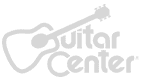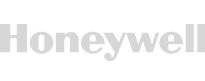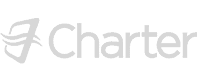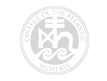PowerPoint 2016
PowerPoint 2016
- DURATION: 6h 13m
- VIDEOS: 78
- LEVEL: Beginner
- Description
- Course Resources
Master Microsoft PowerPoint 2016 and learn presentation tips for an effective presentation. Perfect for those who are looking for a comprehensive and organized method to presentations. Great for those that want to add value to lectures, make more compelling speeches, or enhance studies and reports.
In this course, you will learn:
- Discover new features in PowerPoint 2016.
- Effortlessly add text, graphics, audio, video, charts and tables to your slides.
- Quickly create top-notch visuals for your audiences.
- Discover ways to shift shapes, text boxes, and images.
- Learn all of the new tools to master presentation management.
- Import audio and video.
- Practice what you learned with included exercise files.
- Test your knowledge with an online quiz.
Course Format
This is a video-led training course. You can preview some videos in the pane above. This course is suitable for Windows or Mac users.
WHAT YOU GET


Certificate of Completion
- Earn a certificate each time you complete a course.
- Showcase your commitment to continuous growth and professional development.
- Impress potential employers.
- Enhance your professional profile.
- Available in PDF format to Download or Print.
The course support files consist of a single .ZIP file. You will need to download PowerPoint 2016 Training exercise Files.zip file to your PC or Mac (the file are not compatible with a mobile device) and unzip the file. Once unzipped, all of the exercise/example files will reside in one folder.












What people are saying
Trusted by
Start Your Membership
Simon Sez: “Let’s make you a software superstar!”
From Excel to photo editing, experience quality courses that ensure easy learning.
START YOUR MEMBERSHIPLearn More