Introduction to Jira Boards [2022]
From sprint burndowns to release schedules, JIRA Boards provide real-time visibility into your project development. It helps you coordinate across multiple functions, share milestones, and build the right team.
This article provides an introduction to Jira Boards. These boards are ready-made project-management tools you can use to create and manage agile initiatives in your Jira project management software. Each board can be tailored to meet your specific needs to help coordinate efforts and keep everything simple and trackable.
- What is Jira?
- What are Jira Boards?
- How do Jira Boards Work?
- What Types of Boards are There in Jira?
- What is an Agile Board in Jira?
- What are the Cards on the Jira Boards?
- How do I Use Cards?
- How do I Organize my Card?
- How do I Create an Activity Card?
- Which Tool Do Jira & Trello Work Together?
- Frequently Asked Questions
What is Jira?
Jira is an issue-tracking tool that is used to organize projects and manage issues. Jira boards are tools Jira provides its users to understand the workflow of the project and to make decisions at the appropriate time.
Jira is the modern way to work by modernizing and extending agile. With Jira, your team can create, share and review tasks with any of your team members, or with clients, partners, suppliers, partners, and customers. You can assign individual tasks and track status, along with KPIs for issues and team success. Jira is integrated with Trello to facilitate tasking, planning, and review.
Related Reads:
- How to Create JIRA Kanban Boards [2022]
- How to Delete Boards in JIRA? A Simple & Effective Step in 2022
- Jira Slack Integration – An Ultimate Guide in 2022
What are Jira Boards?
Jira Board is a way for a team to organize work, share their progress, track progress with stakeholders, set priorities, share ideas, and keep everyone accountable. Each board contains activity cards, which have linkable tags that are part of the larger system.


When creating new activity cards, you can customize the card name, number of fields, description, and design. You can use a board to track different types of work, such as development, build, testing, documentation, and more.
How do Jira Boards Work?
Every active Board has a board owner and a board contributor. The board owner has access to the board and can view all of the activity cards on it. The board contributor can choose a card for the board and insert other information into the card. When the contributor is done, they can click submit to create the card and go on to the next board.
This design enables the contributor to add to the card, and for others to see the content. It also makes it easier to help when adding comments to the card.
Also Watch:
What Types of Boards are There in Jira?
Jira boards are like forums for development that submit issues and receive collaboration. Therefore, boards would be the most beneficial for established businesses that are looking for an open dialog between the different departments, as well as for start-ups that are looking to develop their team and business. All members of the forum can be invited, except the Root and Global Administrators, which are the managers of the issue tracking system.


The types of boards in Jira are custom created, they can be: A board for a particular topic, named after the parent issue; For a particular user or project group, to serve as a repository of multi-issue discussions. Jira Board is a tiered list of all the cards on the boards. And each issue can also have a custom board.
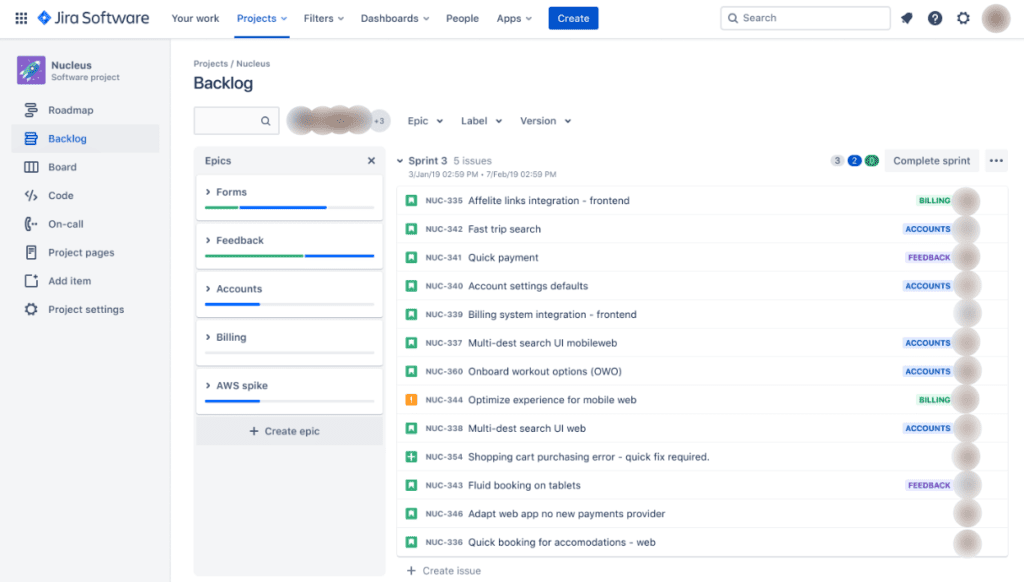
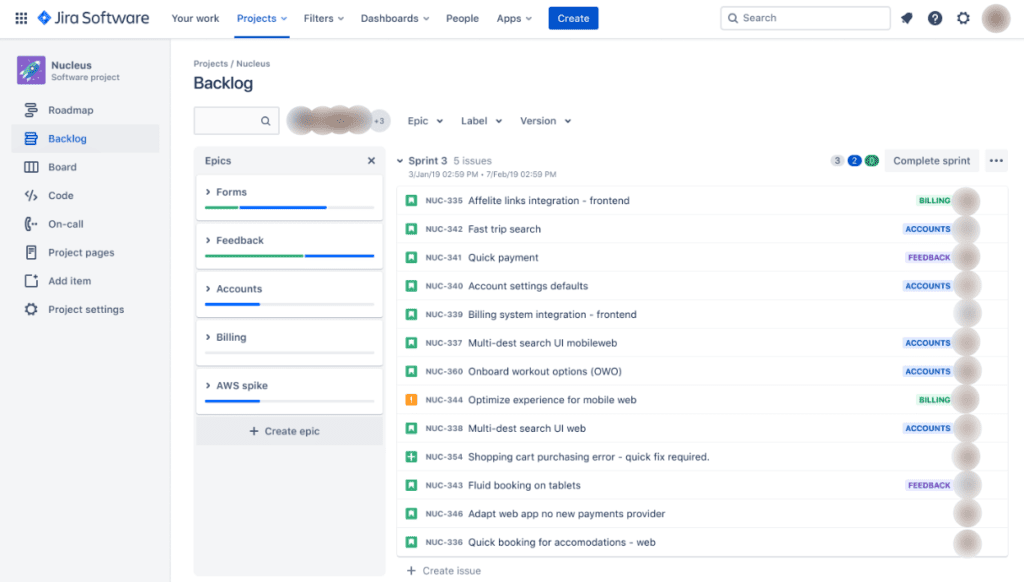
A card is a single active element in the Jira plugin. It can be a piece of information, such as a task or a comment, or it can be actions, such as issue changing, issue creating, and issue starting.
Also Watch:
What is an Agile Board in Jira?
Agile Board in Jira is a feature that is used when your project is scheduled to increase or decrease scope at a set interval throughout a sprint, to help manage its scope. It can be used to minimize the waste of time and resources by updating change requests and bugs in the software and by capturing work performed. It tracks the current status of the project.
Watch: Agile Development in Jira Management
Jira Boards make it simple to manage a board. Make a board to your taste in a fraction of the time it takes to build a board using Jira Software, from basic board permissions to adding team members.
Boards would provide you with a fast summary once you deliver the first build, including information on the number of builds, builds that are pending approval, and the number of bugs discovered. Additionally, you may do this while receiving performance updates from your project team.
What are the Cards on the Jira Boards?
Jira Boards are used to handle tasks that fall under the purview of the development, QA, and operations teams and necessitate the cooperation of several stakeholders. Cards are customized views or widgets that you may use in a Jira Board to filter or categorize your program data for the best possible exploration.


For instance, you could want to collect all of your defect reports on a board in order to examine and address all of your problems in a particular package or put all of your SCRUM issues in one location for easy visibility.
It is a way for a team to annotate tasks. Each card has a unique card URL, which allows you to quickly search through the full Card set for any card with a particular URL.
How do I Use Cards?
A card set must first be made if you wish to add new cards to a Jira Board. Select the card you wish to put on the board in order to form a card set. You can utilize the associated cards that are part of the card set
By selecting the add button after that, you may add a new card. By selecting the edit button, the wording on the card set may be changed. Click save after you’re finished editing. By selecting Format from the add menu after clicking the add button, you may also alter the card’s format.
How do I Organize my Card?
To obtain a picture of the entire Card set, organize cards into collections. A default collection or a custom collection are the two choices available. You may open a whole card collection by clicking the folder icon if you like the default collection. To add a custom collection, click the empty area at the bottom. You may add a variety of Card kinds or create collections specifically for objects.
How do I Create an Activity Card?
To create an activity card, select the card you want to create an activity card for. Then, you can enter the required information. Next, you can select if you want to create an event, survey, or workflow. Finally, you can give the card a description and select a design. You can also choose whether to include additional resources that the Card might require.


Will Jira & Trello Work Together?
Jira boards are the hub of your workflow. Trello is a popular project management tool that can be integrated with Jira using a board. This integration benefits both parties since they have the strengths of each other. They work well together because they both have the following features: a chronological overview of the latest activity, to-dos, and transparency in the process. This is facilitated by the integration of cards.


You can view the Card views within the Trello app. However, you can also use the Card views in Jira. Each Card has its own board view. You can view the board for each Card as well as the Card set.


Frequently Asked Questions
Can I log in with multiple Jira & Trello accounts?
You can have up to 3 of your Boards on Trello at the same time, and Trello will display you as the first owner of all 3 Boards. You can also have up to 3 Boards in Jira.
How Jira boards are synchronized?
Jira Boards may serve as a central hub for collaboration and information sharing. In Jira, there are three sorts of boards – several models from which to structure team operations and cooperation in a business. Each kind has advantages and disadvantages that every organization should examine before choosing the best board for their needs.
Which is better Trello or Jira?
Jira has a robust platform full of different boards that you can use, but you should be careful about how many boards you are using since it can get a little confusing for your customers and yourself. If you want to run a single board and are just interested in basic project management, Trello is likely not the tool for you. If you need boards for specialized project management, tasks, issues, or a specific project, Jira might be the better option.

