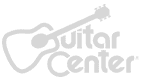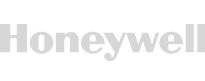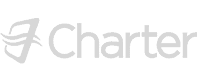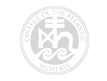PowerPoint 2021
PowerPoint 2021
- DURATION: 10h 46m
- VIDEOS: 98
- LEVEL: Beginner
- Description
- Course Resources
Welcome to our cutting-edge course, “Microsoft PowerPoint 2021”. Here, you’ll master the art of crafting visually striking and innovative presentations, breaking free from the notorious “Death by PowerPoint” monotony.
Embark on a journey starting with foundational skills, progressively advancing to intermediate and expert levels. Engage in a dynamic slide workshop, constructing presentations from scratch while expanding your knowledge base.
Explore beloved PowerPoint features like slide layouts, master slides, animation, transitions, shapes, images, and text. Uncover the latest PowerPoint 2021 enhancements, including the eyedropper, slide zoom, summary zoom, morph transition, and advanced morph, and delve into advanced imagery and shape manipulation.
Discover the secrets of creating personalized diagrams, charts, and tables, optimizing efficiency through valuable keyboard shortcuts. This course caters to learners of all levels, beginning with fundamentals and seamlessly progressing to intermediate and advanced proficiencies.
Designed to revolutionize your approach to PowerPoint, this course invites you to unleash your creativity, empowering you to build dynamic, contemporary slide decks. Join us to transform your PowerPoint presentations into captivating visual experiences, staying ahead with the latest features and techniques in PowerPoint 2021. Elevate your presentation game today!
In this course, students will learn how to:
- Create visually stunning presentations that meet best practice guidelines.
- Improve efficiency with keyboard shortcuts and the Quick Access Toolbar.
- Work with PowerPoint templates and apply slide layouts to new or existing slides.
- Duplicate, arrange, copy, and paste slides and objects.
- Work with images, icons, video, text, shapes, and audio files.
- Correctly select, align, and group objects on a slide.
- Work with animations, transitions, and motion paths.
- Create summary pages using slide and summary zoom.
- Insert and edit charts, diagrams, and tables.
- Create motion video backgrounds.
- Insert screenshots and record/narrate presentations
- Work with the Slide Master to make universal changes.
- Incorporate third-party add-ins into PowerPoint.
- Prepare a presentation for delivery by adding speaker notes, header and footer, and comments.
- Set up a custom slide show, rehearse timings, and use Presenter View to deliver a presentation.
WHAT YOU GET


Certificate of Completion
- Earn a certificate each time you complete a course.
- Showcase your commitment to continuous growth and professional development.
- Impress potential employers.
- Enhance your professional profile.
- Available in PDF format to Download or Print.
INSTRUCTOR


Deborah Ashby
Meet Deb, your go-to guide in the exciting world of Excel and beyond! With her infectious enthusiasm and razor-sharp expertise, she's on a quest to turn everyone into Excel wizards. Deb doesn't just stop at Excel, though. She'll lead you through the fascinating realms of Microsoft Word, PowerPoint, and other Microsoft 365 apps, helping businesses and individuals alike to unlock their full potential. But she's no ordinary trainer. Boasting an impressive track record of over 25 years and revered by past and current learners alike, Deb's teaching prowess is unparalleled. To top it off, she's a proud recipient of the coveted Microsoft MVP (Most Valuable Professional) award. Buckle up and join Deb on this exhilarating learning journey!
The course exercise files consist of a single .zip file. You will need to download the file to your PC or Mac (the file is not compatible with a mobile device) and unzip the file. Once unzipped, all of the exercise files will reside in one folder.
The course instructor files are saved in a DropBox folder and arranged by section. You may download the folder as a single .zip file or download the files you wish to use, to follow along with the course, one by one.
Click on the below links to access and download the files.












What people are saying
Trusted by
Start Your Membership
Simon Sez: “Let’s make you a software superstar!”
From Excel to photo editing, experience quality courses that ensure easy learning.
START YOUR MEMBERSHIPLearn More