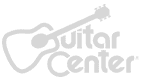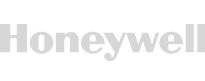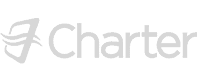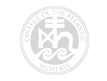Word 2019 Advanced
Word 2019 Advanced
- DURATION: 15h 28m
- VIDEOS: 126
- LEVEL: Intermediate
- Description
- Course Resources
Welcome to “Microsoft Word 2019 Advanced,” a comprehensive course that takes your Word proficiency to new heights. In this advanced course, you’ll refine your existing skills and delve into features and techniques that elevate your document creation and management capabilities.
You’ll begin by enhancing your efficiency with keyboard shortcuts, mastering the Ribbon, and employing advanced Find and Replace functionalities. Explore different document views, learn intricate table styling, and grasp advanced graphics and picture formatting techniques.
The course covers in-depth topics such as working with text boxes, sections, and pages, providing you with the skills to create professional-looking documents. Dive into the intricacies of links, index creation, and working with templates to streamline your document creation process.
As you progress, you’ll navigate through advanced features like document properties, bookmarks, cross-referencing, themes, and document protection. Learn to track changes effectively, compare and combine documents, and manage citations and footnotes.
By the end of the course, you should be adept at creating forms, using macros for automation, and confidently sharing documents. The hands-on exercises ensure practical application, making you proficient in the advanced features of Microsoft Word 2019.
In this course, students will learn how to:
- Navigate different views in Word for effective document editing.
- Apply styles and formulas proficiently in Word tables.
- Optimize image handling, including compression, captions, 3D models, and icons.
- Implement section, page, and column breaks for enhanced document structure.
- Utilize hyperlinks for efficient document navigation and referencing.
- Use templates for consistent and time-saving document creation.
- Modify document properties for improved organization and identification.
- Apply and customize themes to enhance document aesthetics.
- Secure documents with passwords, read-only settings, and digital signatures.
- Mark up and track changes effectively in documents.
- Compare and combine document versions using Word’s features.
- Explore citations, tables of authority, and b
- Create and insert functional forms for interactive documents.
- Automate basic tasks using Macros.
WHAT YOU GET


Certificate of Completion
- Earn a certificate each time you complete a course.
- Showcase your commitment to continuous growth and professional development.
- Impress potential employers.
- Enhance your professional profile.
- Available in PDF format to Download or Print.
INSTRUCTOR


Deborah Ashby
Meet Deb, your go-to guide in the exciting world of Excel and beyond! With her infectious enthusiasm and razor-sharp expertise, she's on a quest to turn everyone into Excel wizards. Deb doesn't just stop at Excel, though. She'll lead you through the fascinating realms of Microsoft Word, PowerPoint, and other Microsoft 365 apps, helping businesses and individuals alike to unlock their full potential. But she's no ordinary trainer. Boasting an impressive track record of over 25 years and revered by past and current learners alike, Deb's teaching prowess is unparalleled. To top it off, she's a proud recipient of the coveted Microsoft MVP (Most Valuable Professional) award. Buckle up and join Deb on this exhilarating learning journey!
The course comes with exercise files and instructor demo files. You will need to download both the Advanced Word 2019 Exercise Files and the Advanced Word 2019 Instructor Demo Files to your PC or Mac (the files are not compatible with a mobile device).
Click on the below to open DropBox in a new browser tab, then click on “Download” in the top right-hand corner. Once downloaded you’ll have access to all the files included.












What people are saying
Trusted by
Start Your Membership
Simon Sez: “Let’s make you a software superstar!”
From Excel to photo editing, experience quality courses that ensure easy learning.
START YOUR MEMBERSHIPLearn More