Paying Employees in QuickBooks Pro 2013
Using QuickBooks Pro 2013 you can easily pay your employees, schedule payroll, and track paychecks. But if you do not sign up for any QuickBooks Basic Features, your tax tables will not be updated automatically so you will have to enter them and make sure that you’ve entered the correct ones.
Here is how to pay employees in QuickBooks. In the Employees section click the pay employees option, and you will see the window showing the Employees Tab on the Left Side, Transactions Tab, and the Payroll Tab. Under the Payroll Tab you’ll see Schedules, where you can schedule an employee, whether bi-weekly or weekly. You will then find and click the button “start scheduled payroll” if you have a scheduled payroll, such as bi-weekly or weekly, or the button “Unscheduled Payroll” if you want to just pay some or certain employees.


You can also see the Related Payroll Activities button in which you can edit or void paychecks, add or edit schedules, or create termination checks.
If you choose to click the Unscheduled Payroll, you have to make sure to have the correct pay period ending and the check date. Also make sure you have the correct Bank Account for such transactions—in in the lower part of the Bank Account it will show you the Bank Account balance for that account.


In the listing of each employee, just check off the name of the employee that you are going to pay. Keep in mind that if you are using time tracking, it will be pulled in the information of that particular employee’s time sheet. The dialog box will appear if an employee already has a paycheck for that given period. You can either find the paycheck or just click continue, then change dates.
Then, you may continue to review and create paychecks. You will see on the screen the breakdown of the name of employee, gross pay, taxes, contributions, net pay, employer’s taxes, contributions, and others.


In case you need to edit the employee, just click the name to see the paycheck for that particular employee. In the Employees Paycheck you can see the Regular Rate, Hours, Sickness & Vacation Available, and the list of Health & Dental Insurance. At the bottom you can find the Company Paid Portion and the Net Check Amount. If you see it and check that everything is correct, just click Save & Close. Then click Create Paycheck and the employee’s check will be created.
You also have the option to print the paycheck or to print a pay stub.
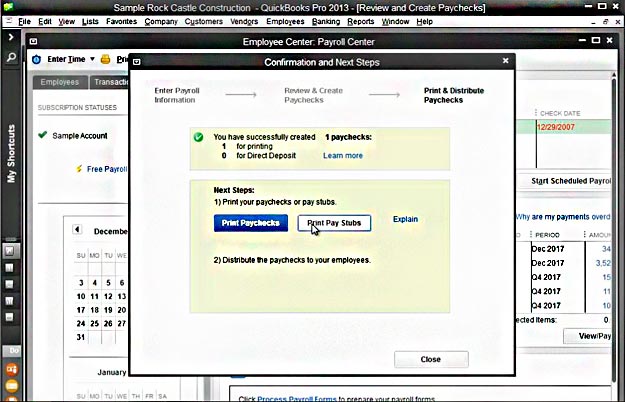
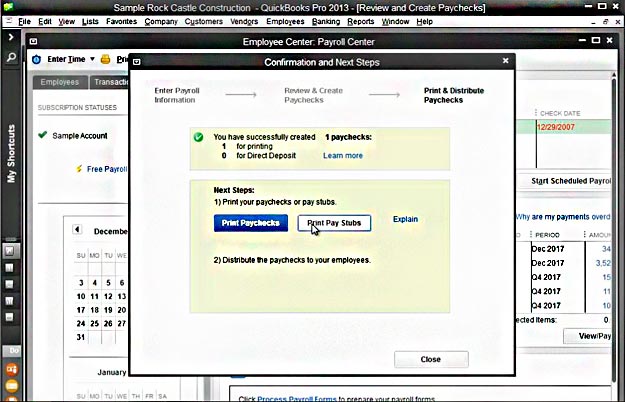
A Pay stub is a listing of all the paychecks you just printed. In its preview you can see (on the top) the employee name and the list of deductions, as well as the net pay (at the bottom).
So the option of printing a Paycheck or Pay Stub is up to you.
You can also see if a given paycheck is in the Check Register by clicking Check Register in the main window and searching the employee’s name, if it is there.


