The Best Excel Project Management Template in 2021
Excel templates make everyone’s life easy, more so if you are a project manager.
An Excel project management template can be a lifesaver if you have short deadlines & need a report ready in a jiffy.
Let’s see why.
Completing a project with minimal setbacks and hitches along the way is the ultimate goal of every project manager. This, however, is much easier said than done.
Project managers and their teams have a lot to accomplish and keep an eye on. There’s planning, scheduling, budgeting, task delegation, and countless minute details to take into consideration.
Related:
Excel Sumifs & Sumif Functions – The No.1 Complete Guide
Create An Excel Dashboard In 5 Minutes – The Best Guide
Dynamic Dropdown Lists In Excel – Top Data Validation Guide
These responsibilities can sometimes overwhelm even the most seasoned professionals – what more if you’re a first-timer?
Moreover, using Excel for project management can be difficult and time-consuming especially when you are busy with other important tasks at hand.
Not everyone has the time and energy to create their own Excel project management template, especially project managers.
Project management is a very challenging job as it is. It might get more complicated and frustrating when you add Excel into the mix.
Don’t worry, we at Simon Sez IT are here to help you.
If you’re managing a project anytime soon, these ready-to-use Excel project management templates will help make your job a whole lot easier.
5 Best Excel Templates for Project Management.
We have made this list, which contains the 5 best Excel templates that’ll make using Excel for project management, a cakewalk for you.
- Gantt Chart Template.
- Project Planner Template.
- Monthly Project Budgeting Template.
- Critical Path Method (CPM) Template.
- KPI Tracking Template.
Let’s look at them in detail below.
Gantt Chart Template
Gantt Charts are used to create a visual representation of the project schedule in an easy-to-understand way. It is a widely used Excel project management template.
This modern Gantt Chart from Smartsheet has interactive capabilities that allow users to
conveniently designate jobs and view the progress made at every stage of the project.
When you enter your project details and timeline into the Gantt Chart template, the program will convert the information into a horizontal bar chart showing the start and end dates, the allocated time frame, and the dependencies between tasks.
Overall, it is a simple and efficient way to get started with Gantt charts in Excel.
Download it here.
Also Read:
Predict Future Values Using Excel Forecast Sheet – The Best Guide
Getting Started With Excel 3d Maps – The Top 5 Steps
Excel Dynamic Array: 8 Must-know Formulas
Project Planner Template
Organizing a project that involves several phases and multiple parties can be a challenge. But Excel templates that are ready-made for project planning are the solution.
Using an Excel Project Planner can make systematizing tasks and subtasks easier and ensure that they are completed as planned and on schedule.
You can use this Project Planner from Spreadsheet123 to break down complex projects into more manageable tasks. The template also provides you with an overview of your daily priorities and your project’s overall progress so you don’t miss out on your deadlines. It’s a very visually appealing project planner for Excel that showcases all the relevant data points without any clutter.
Download it here.
Monthly Project Budgeting Template
Budgeting is one of the most crucial aspects of managing a project and often requires a reliable budgeting program to help track and manage expenses.
There are hundreds of paid budget management software out there, but reliable & free
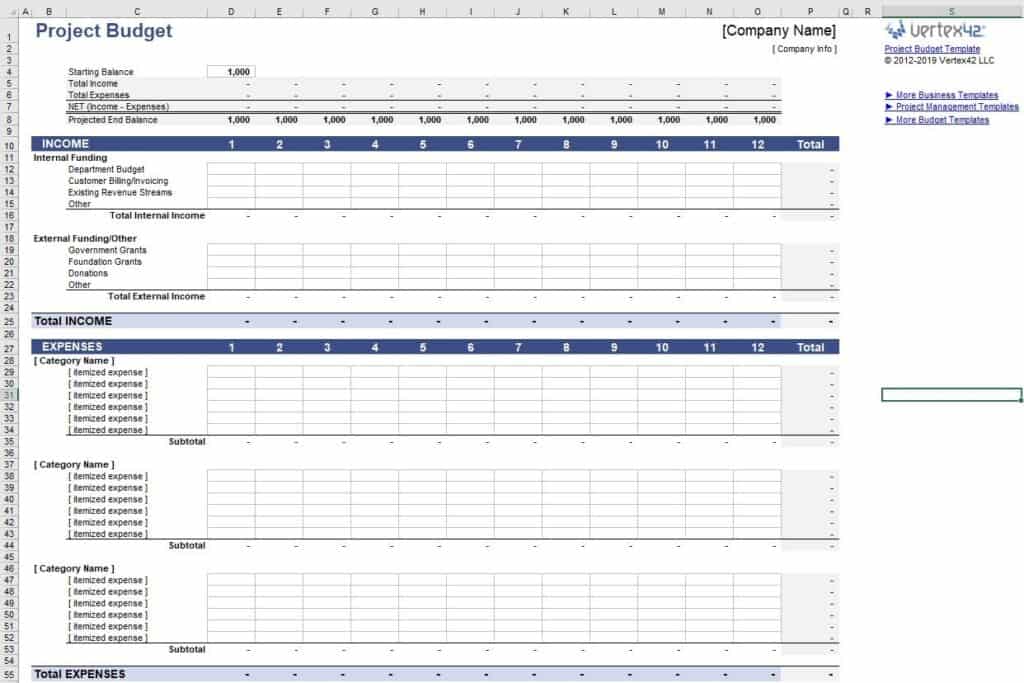
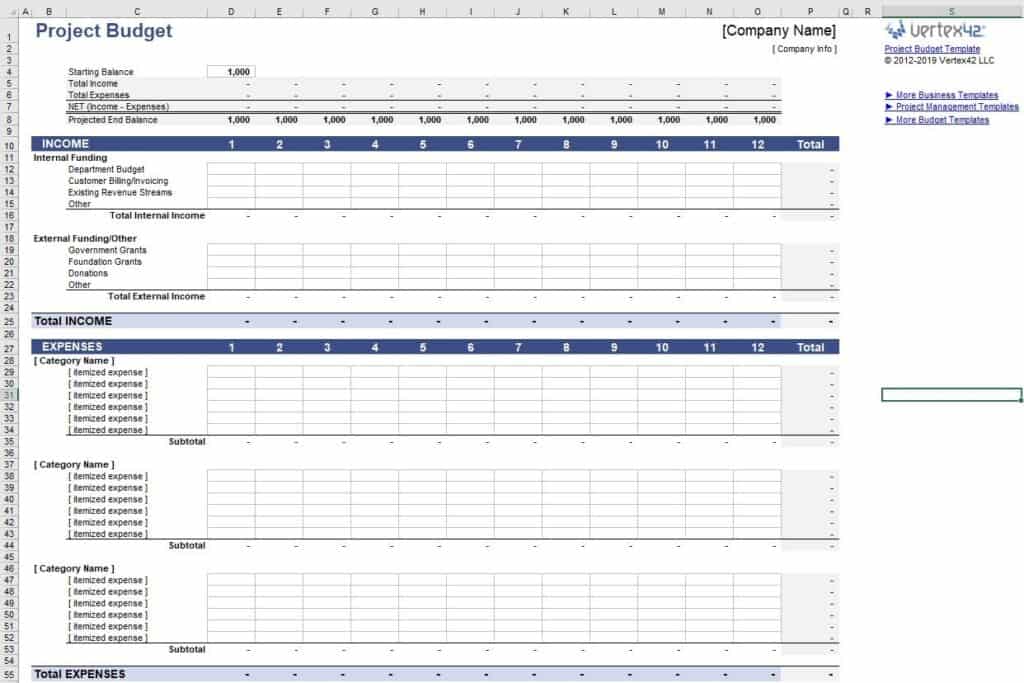
Excel templates would suffice for most small to medium-scale projects.
This Monthly Project Budgeting Template from vertex42 can help you accurately define your budget and track costs. It’s also customizable, which means you can adjust it according to the project’s length and requirements you’re going to manage.
Download it here.
Critical Path Method (CPM) Template
CPMs are an integral aspect of effective project management. They help you determine which tasks need to be prioritized (because they are critical to the project) and which ones can be delayed. Good Excel templates for CPM are very few in numbers.
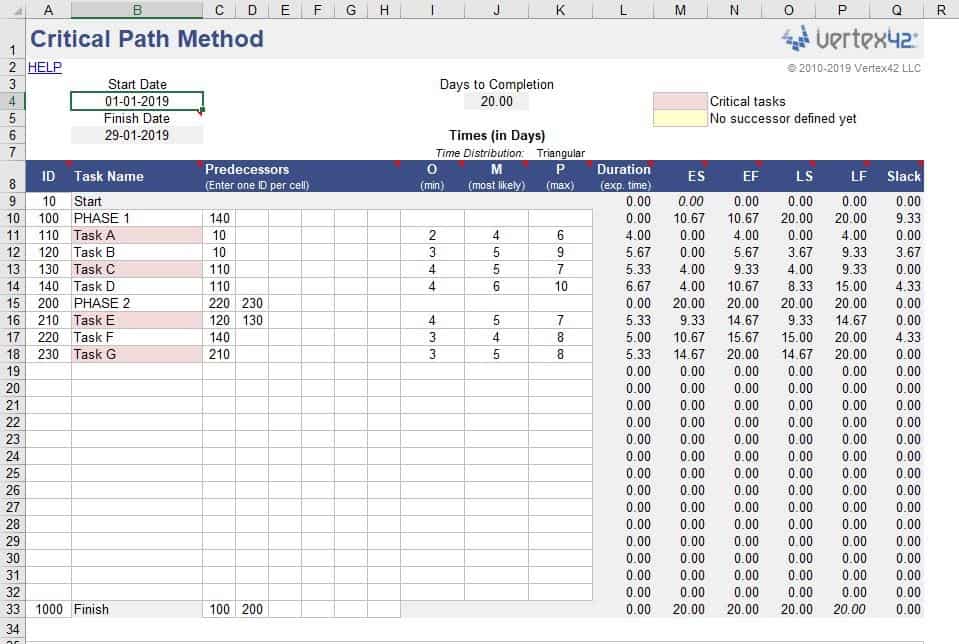
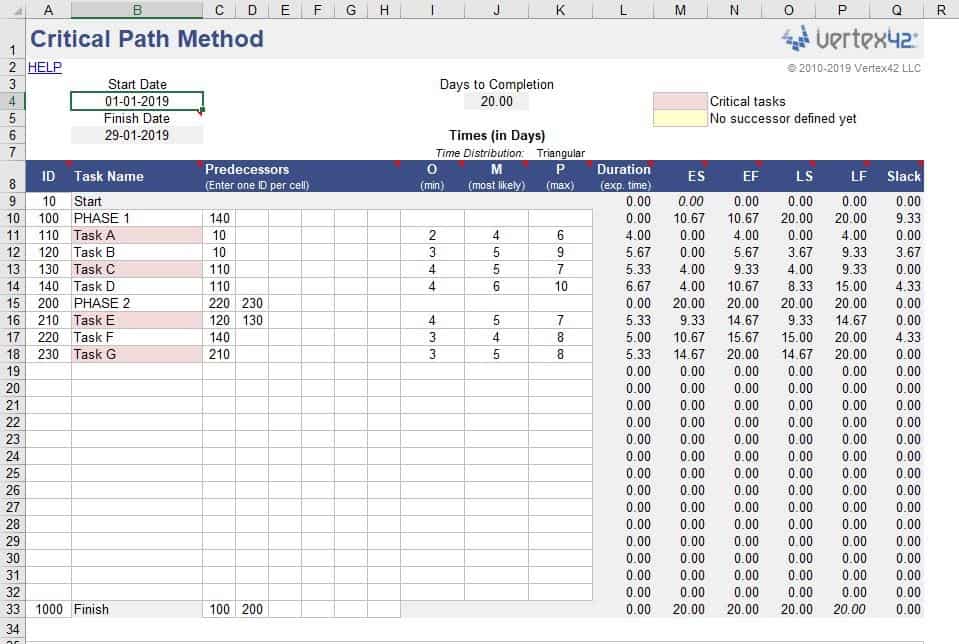
Creating a CPM is a painstaking task. The good news is that you don’t have to anymore. Vertex42 has a ready-to-use Excel project management template that’s perfect for creating CPM for smaller-scale projects. It’s easy to use and requires almost no learning curve at all.
Download it here.
KPI Tracking Template
The last entry in this must-have Excel project management template list is the KPI dashboard.
Every project manager needs to track their KPIs to assess how the project is going and how well the team performs against their targets and deadlines.
A KPI dashboard consolidates your KPI data, so you and your team can get a comprehensive view of your progress and adjust or update your strategies and processes as needed.
If you’re still looking for Excel templates for KPI Dashboards to help you collect, organize, and visualize your organization’s important metrics, this one from Smartsheet is worth a try!
Download it here.
Excel Project Management Template – A Backup for Your Project Management Needs
That’s it, folks. We are at the end of this list and we hope you find all these Excel templates useful! One important thing to keep in mind. While all these Excel templates are very useful, nevertheless, they can’t be a replacement for genuine Excel skills.
Most of these Excel templates need some tweaks and improvements for each different use case. It’s always better to have strong fundamentals when it comes to Excel.
And, we at Simon Sez IT are specialists when it comes to this. Check out our Excel courses section for more detailed high-quality guides on Excel.
Suggested Reads:
Excel For Beginners – Formula Bootcamp
Importing And Cleaning Data In Excel
FAQs:
Where do I find templates for Excel?
There are a bunch of free Excel templates, available at Office.com. Besides, there are many 3rd party Excel templates developers that you can find on Google.
How do I create a template in Excel?
It’s actually very simple. Just open the workbook that contains the template that you have developed and click on Save As from the file menu.
Now rename the file and save it in the Excel template format. Hurray! You have now created your own Excel template.
How does an Excel template work?
Templates are nothing but special Excel sheets that create or process data based on the preset template file settings. This is done for user convenience for common applications like Calendars, Gantt Charts, Dashboards, etc.
For more, great, free resources from Simon Sez IT. Take a look at the Simon Sez IT Resource Centre and YouTube Channel.

