How to Create a Bill in QuickBooks 2018
If your organization is one that works with subcontractors or vendors, you’re going to want to know how to enter bills in QuickBooks 2018. Most businesses have expenses, and keeping track of those expenses is key to paying bills on time and running accurate reports.
Creating a Bill
Entering business bills is simple to do. Start by selecting the Enter Bills option from your home screen.


The next screen will default to a bill, but occasionally your vendor may send you a credit. Simply change this from bill to credit or vice versa based on your need.
Basic Information
First, you will be asked who your vendor is. When you select a vendor from your vendor list their address information will automatically fill into your bill, assuming that you have set that up.
Need to master QuickBooks? We offer 10 courses for QuickBooks. Click here to learn more.
If you have specific terms set up with your vendor you’ll want to make sure that you specify them here. If you set terms up during your vendor set up this will also fill in automatically.
Billing Date and Due Date
The Billing Date and the Due Date are especially important. The first date will be the date that your vendor has printed on the bill that they sent you – not the date that you received the bill or decided to put it into QuickBooks.
The Due Date is the most important date for QuickBooks. You will also set this to your vendor specified due date or per the terms of your agreement.
Reference Number
What a vendor calls an invoice on their end, you call a bill on your end. The reference number is simply your vendor’s invoice number. Plugging in this number will help you search and identify this bill when needed at a later date.
Amount Due and Memo
The amount due is the total of your bill. You may also want to enter a note or comment about this bill. You can do so in the memo section at the bottom of the bill.
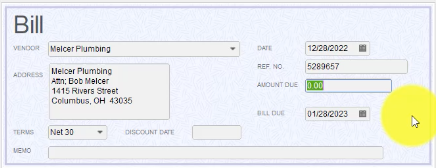
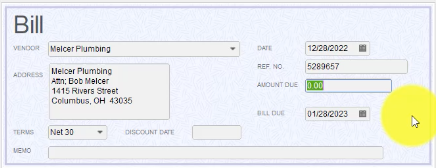
Expenses and Items
At the bottoms of your screen below your bill you’ll notice two tabs, Expenses and Items. Here you can break your Amount Due into as many accounts and items that you want.
Let’s say our total was $125. We can specify that $100 of this bill was job materials and on the next line that $25 was for shipping and delivery charges.
You will also notice a checkbox on the right-hand side that says Bill. This goes back to when we were working with invoices. If you have an expense in here, like the bill that we have created, and the box is checked, then this bill would show up in the Billable Time and Costs section, and we can easily add it to an invoice for client.
This is a great tool to help remind yourself to bill a client for materials and tools that you may have paid for, but need to be reimbursed.
If you are using the Class feature you want to make sure that you are using it consistently so that reports are accurate.
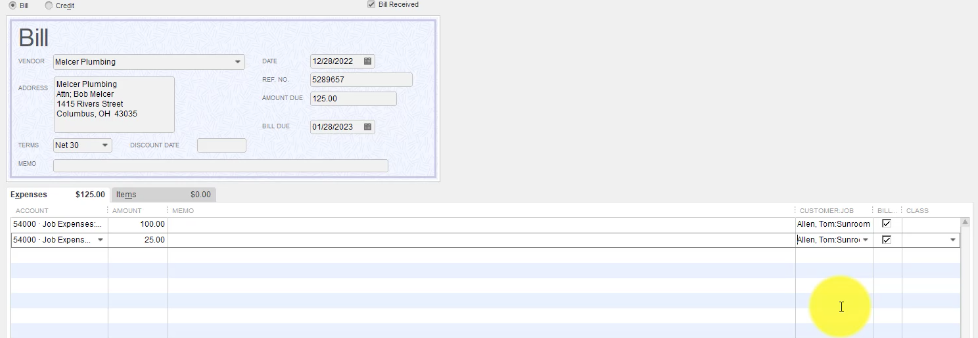
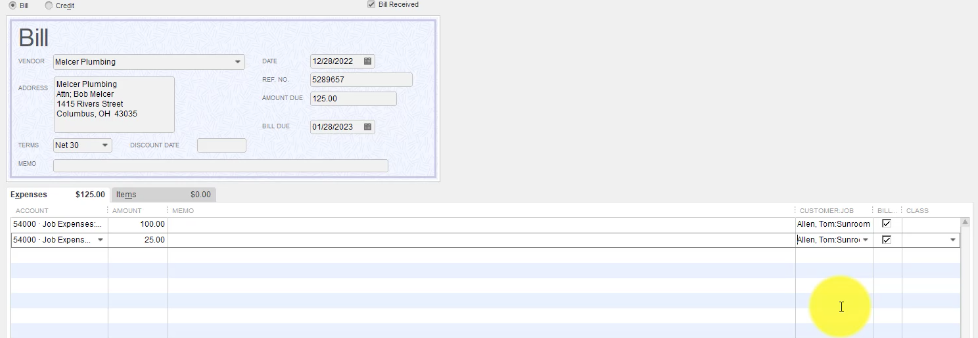
Congratulations! You have completed your first bill in QuickBooks 2018.
Get the complete online course for QuickBooks 2018. Click here to learn more. >>

