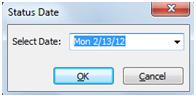Recording Progress in Microsoft Project 2010
Synopsis: In this article we look at some of the options for recording progress in Project 2010.
Once your project is up and running you’ll usually want to record progress on a regular basis. In this way you can keep track of not only how you are doing as far as your schedule and milestones are concerned, but also how your financial performance is shaping up.
Let’s look at a few of the ways in which you can track progress on a fairly typical small project.
The first thing to do when you are updating progress is to set the project status date. Although you may be recording progress on the day you collated the information you’re using, it’s often the case that the recording of progress lags behind the collation.
For example, staff may complete timesheets at the end of a working week (Friday) and then you enter the information on the following Monday. In this case, the information you are entering is already a little out of date.
Let’s suppose that I have collated progress information up to Friday Feb 24 2012 and am entering it on Wednesday Feb 29. I need to set the status date to 2/24/2012. On the Project tab, in the Status group, select Status Date.
Set the date to Fri 2/24/12 and click OK.
Now let’s update progress. We’ll start with a single task Base Brickwork. Select the task in Gantt View. On the Task tab, in the Properties group, click Details. The Task Details Form for the selected task is displayed.
One way of recording progress is to record the actual start and finish dates. This task has actually been completed – it was on schedule – so we can record these now.
On the left of the Task Details Form, you can see the start and finish dates. Below you can see a set of radio buttons with Current selected. This means that the dates you can see are the scheduled dates for the tasks. Change the selection to Actual.
Note that the dates are now NA, indicating that these have not yet been recorded. Use the date selectors to record the actual start and finish dates as Feb 13 and Feb 14 respectively.
Now, look towards the right of the Task Details Form. There is a control labeled % Complete. Use the spin buttons to change it to 100%.
Now click OK.
The task is now recorded as being complete, and if you look at the Gantt Chart you will see a tick to indicate this.
Using the Next and Previous buttons on the Task Details Form it is possible to go through the whole schedule recording progress in this way. If a task is not complete but is in progress, the Actual Start Date can be recorded but not the Actual Finish Date, and the % Complete can be recorded as a percentage other than 100%.
There are a couple of quick options for tracking progress that can be useful. Close the Task Details Form.
Select the task Plumbing 2 (Suspended). It was due to finish on Friday, but has been delayed and was only 50% complete on the status date. On the Task tab, in the Schedule group, click the 50% button. This records both an Actual Start Date and the fact that the task was 50% complete on the status date.
An even quicker option is to record the fact that a range of tasks were all on schedule at the status date. Project 2010 will record actual start dates, % complete values and actual finish dates according to what the current schedule said they should have been.
For example, select all of the tasks from Treatments 1 to Treatments 2. On the Task tab, in the Schedule group, select the dropdown next to Mark on Track.
Select Mark on Track, and Project 2010 will update progress for all selected tasks according to the schedule. This includes showing which ones were completed, shown here with a tick.