Microsoft Planner vs Project – The 5 Key Differences [2022]
Project management is critical to keeping aa team working together and making progress on the business’s big-picture goals. And while most major businesses use some form of project management software, there are a few very good options out there, including Microsoft Office 365, Microsoft Project, Microsoft Planner, and Atlassian’s Jira.
But the Microsoft evangelists wanted to find out which was the best choice between Microsoft Planner vs Project for workers, and how the program compares to the alternatives.
This article will detail everything there is to know about the two software. So, if you’re having a cluttered work schedule, then read along!
- What is Microsoft Planner?
- What is Microsoft Project?
- How is Microsoft Project different from Microsoft Planner?
- Do Microsoft Planner and Microsoft Project interact?
- Microsoft Project vs Microsoft Planner – 5 Key Differences
- Essentials vs Advanced Collaboration Features – Microsoft Planner vs Project
- Microsoft Planner vs Project – Which is better?
- Frequently Asked Questions
Must-read:
- Working with the Critical Path in Microsoft Project
- Subtasks and Summary Tasks in Microsoft Project
- Free Microsoft Project Training Course
What is Microsoft Planner?
Microsoft Planner is an online tool that lets you track tasks, communicate with others on the project, and track progress toward a shared vision. You use Planner to share schedules, communicate with clients and project stakeholders, set expectations for projects, follow up on commitments, and prioritize urgent tasks.
Does it have a free version?
Yes, Microsoft is offering a free version of Planner, called Microsoft Planner Basic. This free version is intended to be more intuitive for those new to project management.
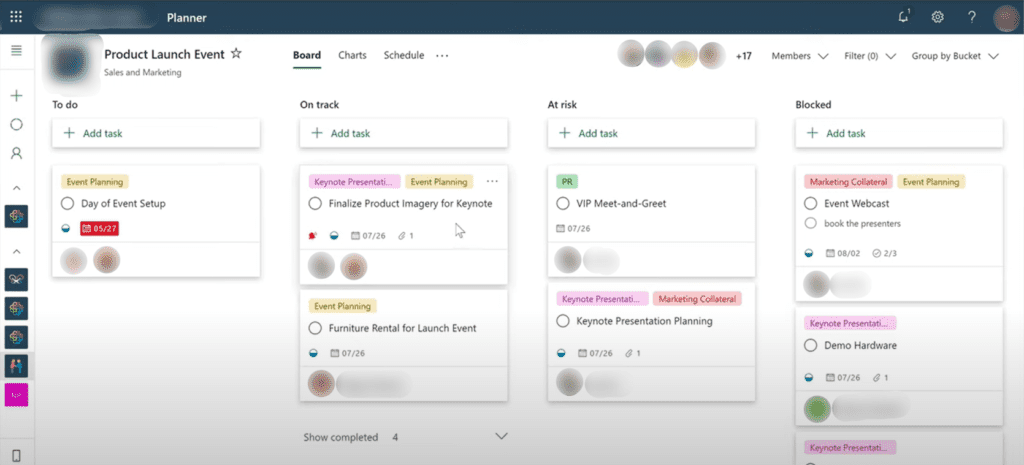
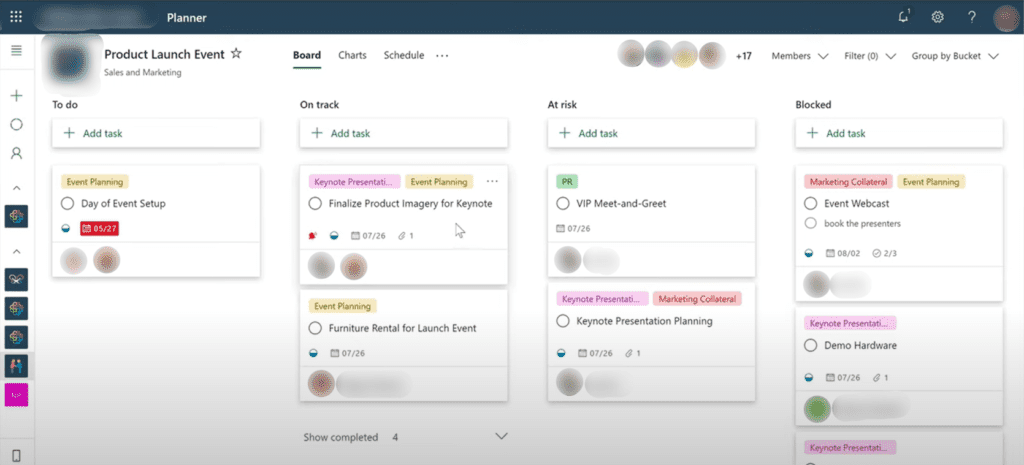
However, it means you can only manage three projects. So if you have more than three, it’ll probably be tough to track them on this site. Unless you upgrade to another plan, you won’t be able to manage more than three projects all at once.
What’s Microsoft Planner’s interface like?
Microsoft Planner is much like Microsoft Project in terms of the interface: on the left-hand side, there’s a list of tasks for a project that you’re working on, and you can drag these tasks around to rearrange them and move them forward or backward. The right-hand side has quick links to email and phone support, and the Planner help website.


Is Microsoft Planner user-friendly?
It’s intuitive enough to understand. But if you’re used to the more conversational Microsoft Project interface, it may take some getting used to.
For example, while Planner’s navigation system gives you buttons to quickly move tasks from your current list to a list you’re working on or to a list of completed tasks, Microsoft Project offers a right-click option to move a task directly from the current list to the list of completed tasks.
Microsoft Planner for Project Management
Microsoft Planner for project management is a piece of software that helps companies and individuals manage all their project tasks from a central location.
This can be anything from a project in the workforce to household tasks, from fishing to filing your taxes, from persuading a friend to giving up smoking to just remembering to pay your water bill. Moreover, Microsoft Planner’s interface is small, highly customizable, and manageable, and is not just for Microsoft users.
What is Microsoft Project?
While Planner and Microsoft Project are very similar in terms of how you can manage a project and communicate with others, Microsoft Project is more integrated with Microsoft’s broader suite of office software. Project is a collaborative suite of tools that are integrated into Microsoft Word, Excel, PowerPoint, and Outlook.
Does it have a free version?
Microsoft offers a 30-day free trial but there is no free version of MS Project. It is nothing more than MS Planner without the advanced features that take it to a whole new level.


So go for Project if you are just looking for a basic template as a stepping stone to fully understanding what Microsoft Planner is capable of.
What’s Microsoft Project’s interface like?
The Microsoft Project Online Edition is a powerful offering from Microsoft that lets users manage large projects from anywhere. It offers numerous features that are available in traditional project management products and has some unique features. Microsoft Project Online Edition has both a free and a paid account.
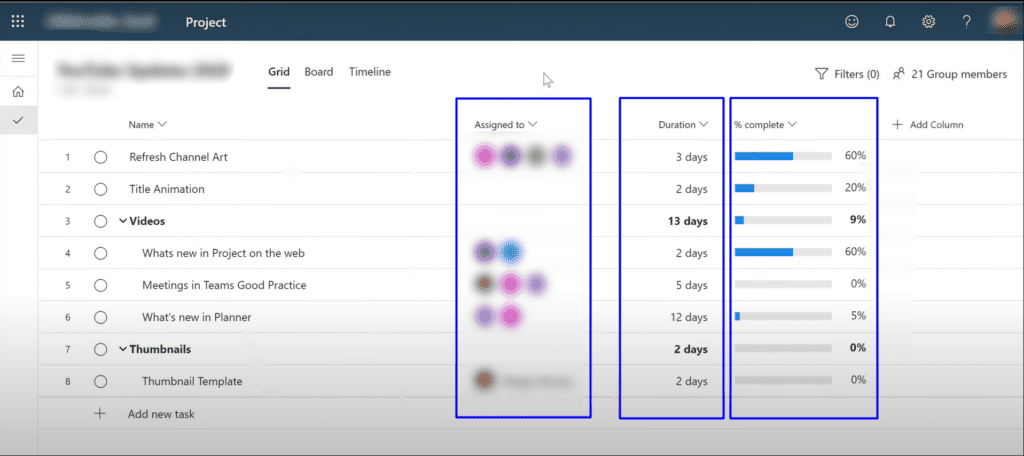
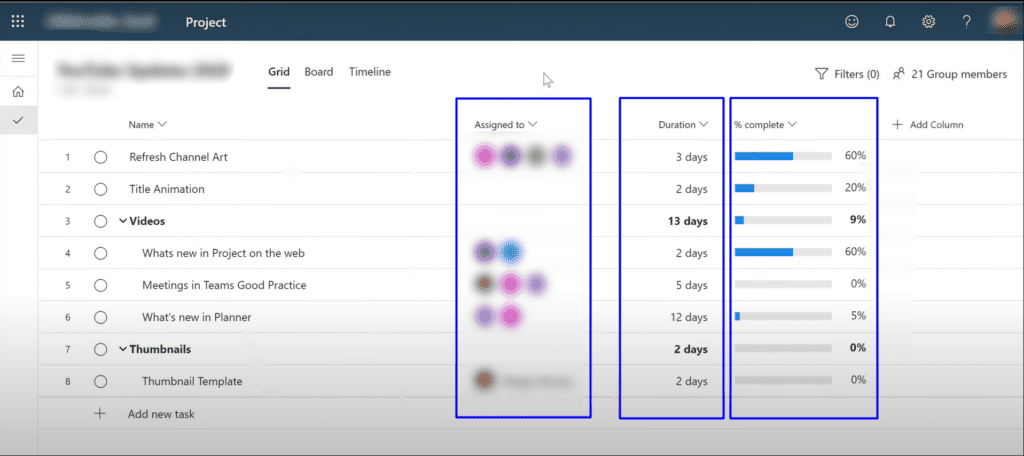
It interfaces with several Microsoft products, including Microsoft Visio, SharePoint, Excel, and many more that are part of the Microsoft Office family, and it offers a complete collection of tools for managing a project through a web browser.
Is Microsoft Project user-friendly?
Both Microsoft Planner and Microsoft Project manage project management tasks but they are different enough to warrant a comparison of their features and functionality.
Microsoft Planner is an app that is intended for personally managing your day-to-day planner, and in comparison to project management tools, it has a very simple interface and limited features.
Microsoft Project, on the other hand, is a comprehensive project management system that has a rich set of features and is suited for industrial-sized applications and corporations.
Microsoft Project for Project Management
Microsoft Project for project management is a time, resource, and project management software that was developed by Microsoft and is available for home and business use with a free version to use and a premium version for those that need more features.
Both Microsoft Planner and Project can be used for project management for those with small or large business needs.
How is Microsoft Project different from Microsoft Planner?
Microsoft Project is integrated into several Microsoft Office products, which makes it a more robust collaboration suite. It’s easy to find colleagues who use Microsoft Project with a tool called Connect, and it’s integrated into Outlook.
Microsoft Project makes it easy to talk with your colleagues about specific tasks. But Microsoft Project also supports a wide range of collaboration, planning, and resource management features. And it has an online platform called SharePoint where you can manage documents, events, and resources, and collaborate with others on projects.
Related: Asana vs. Jira: The 6 Key Differences
Do Microsoft Planner and Microsoft Project interact?
Yes. Microsoft Project and Planner can interact through integration. Microsoft Planner can also be used as a resource during the planning and documentation phase in Microsoft Project. There are some drawbacks, though. Microsoft Planner is available on the web and mobile, whereas Microsoft Project is only available on PCs. If you want to use Microsoft Project in conjunction with Microsoft Planner, you will also need to be on a PC.
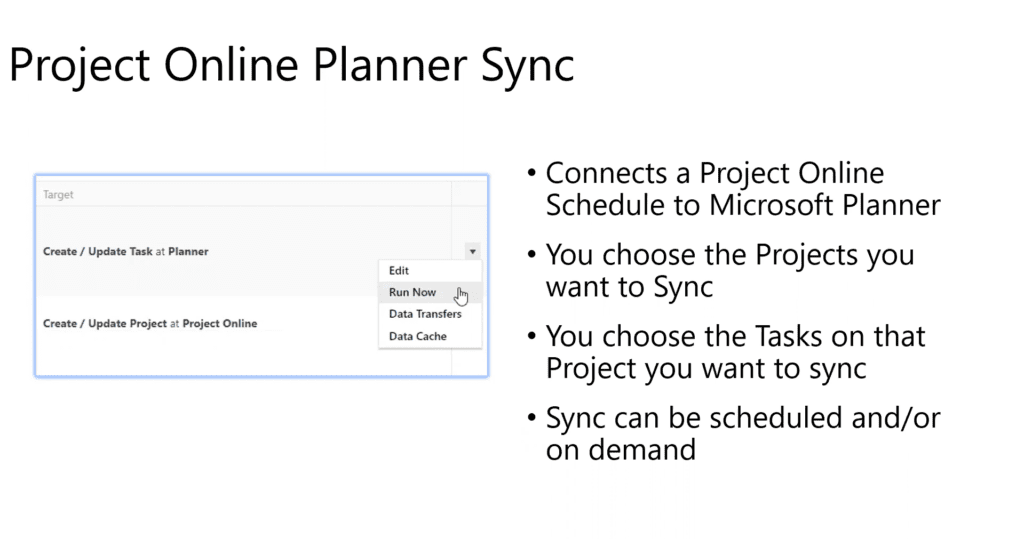
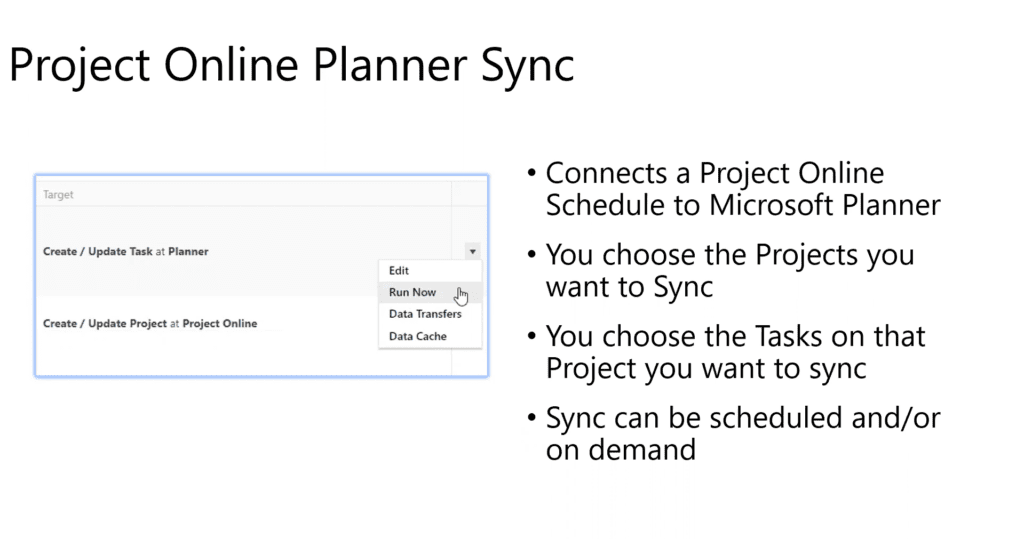
There’s a plan to transition to a premium version. Also, there will be a free version of Microsoft Project Basic, but it will be designed for new users. With that version, there will be limits to the number of people you can work with, and there will be other restrictions for managing projects. However, the free version will include a calendar, task management, email, and bug tracking.
Microsoft Project vs Microsoft Planner – 5 Key Differences
1. Usage
Microsoft Project is a more comprehensive collaboration suite than Microsoft Planner, which offers the most features, including planning, resource management, team communication, and bug tracking. Microsoft Planner offers a lot of basic features, but it doesn’t provide as many, so it won’t appeal to all teams.
2. User Experience
Microsoft Planner has a clean and intuitive design, and it offers many of the common collaboration features. However, if you’re using Microsoft Project, you’ll find the UI is a bit more complex.
The interface is laid out differently, and Microsoft Project also has more features and capabilities. If you want a more comprehensive suite with a better user interface, Microsoft Project is the better choice.
3. Cost
Microsoft Project Premium offers a paid version. After the first month is free, each month’s user fee is $4. It is a Microsoft Planner substitute that is exclusively accessible to Office 365 customers.
The availability of other enterprise-level tools like Azure Service Desk and Azure Rights Management for Business is another benefit of purchasing Microsoft Project. After a 30-day trial period, Microsoft Planner costs $4 per user each month. The monthly price for the premium version is $25 per user.
4. Functionalities
Microsoft Planner is a very good tool for team planning, but it’s not as strong as Microsoft Project. The ability to add resources, assign tasks to teams, create checklists and reports, create account and invoice templates, and create wiki pages and documents are all included with Microsoft Planner.
These are the key capabilities that are missing with Microsoft Project. Microsoft Planner offers some other capabilities that are not available in Microsoft Project, like a cloud version.
5. Collaboration
Microsoft Project has many collaboration features, but if you’re a team member who doesn’t need to work closely with others, you can avoid the hassle of using them by just using Microsoft Planner.
Microsoft Project also has a bit more advanced features than Microsoft Planner, which could appeal to some teams. However, Microsoft Planner is generally better for a simple solution than for a large project, and that’s not a bad thing.
Essentials vs Advanced Collaboration Features – Microsoft Planner vs Project
As you can see, Microsoft Project and Microsoft Planner are both highly effective programs, but you must choose the one that is best for you. Microsoft Project is a fantastic option if you want to invest in an enterprise-grade suite with lots of cutting-edge collaboration tools.
MS Project is your best choice for your entire team. The ability to create boards, participate in discussions, set due dates, assign tasks, and more is why you should be using Microsoft Project to get your project done.
However, if your team members are on a limited budget, Microsoft Planner could fit their needs. Microsoft Planner can be a decent option if you’re utilizing it for a straightforward solution. The software has enough basic features that will help a small-scale team to get things done.
Still, the right software solution depends on the needs of the team, so take your pick.
Microsoft Planner vs Project – Which is better?
Microsoft Planner
Detailed planning capabilities and the ability to set up meetings with other people in the system make this software a favorite of managers and professionals. Especially those who are looking for a more auto-scheduled workflow.
This makes it the ideal choice for the busy or multi-tasking professional. You can plan everything, starting with who should be present at the meeting and what time it should start and end.
Microsoft Project
If you’re looking for a detailed, high-fidelity project management tool that includes in-depth workflow planning and scheduling, Microsoft Project is the one. Further, this software is ideal for teams that require an extra boost of organization.
It’s powerful enough to give company managers and project managers the precise control they need to plan their projects efficiently. You can assign tasks to others, track their progress, and set dependencies between the work that each team member does.
Also read:
- Creating Your First Project in Microsoft Project
- Creating Your First Project in Microsoft Project – Part 2
- Linking Tasks in Microsoft Project
Frequently Asked Questions
1. Does Microsoft Planner and Project support agile project management?
The short answer is no. Planner only supports waterfall project management. However, Microsoft Project does support agile project preparation from Planner. It’s recommended to prepare projects in Microsoft Project instead of Planner.
2. Difference between Microsoft Project Online and Desktop Version?
Microsoft Project Online version is available for use on any computer running Windows 10, Windows 8. 1, Windows 8, or Windows RT operating systems. On the other hand, the Microsoft Project Desktop version is available for use primarily on Microsoft Windows systems as well as Mac OS, Linux, and Android.
3. Difference between Microsoft Planner Online and Desktop Version?
The only platform on which Microsoft Planner Online is now offered is the APP OS. It has nothing to do with the desktop version, though. As a result, they are two distinct apps with unique characteristics. For instance, neither Windows Office 365 nor Windows 10 mobile provides Planner Online. Therefore, you must use Planner online and not the desktop version if you own any of those gadgets.

