Advanced Budget Costs Using Budget Resources in Microsoft Project
In some situations, you might need to prepare a project budget without creating detailed cost estimates and resource assignment. In Microsoft Project 2016 you can do this using Budget Resources.
Before we start, it’s important to know that you can achieve all of these same things in Budget Work, which has a similar approach, but today we are going to focus on Budget Costs.
Baseline vs. Budget
Before you get started, it’s important to understand that budget costs and baseline costs are not the same. A baseline is a saved copy of a detailed schedule at a given point in time that includes details such as start dates, end date, costs, etc.
Budget costs on the other hand, are assigned at a project level. While we can compare our budget costs with any categories and actual costs that we have set up, it is not the same as comparing progress with the baseline.
Getting Started
Today we are going to start on a new house build project. There are no costs or resources assigned to this project yet. The first thing we might want to do very early in when creating a new project is to prepare a budget. These are going to be general budget figures rather than accurate estimates of costs. Then we will track how the project is progressing against our budget.
First let’s go the Resource Sheet and set up a Resource called Service Costs. The type is Cost and we will also create a group.


Next we will open up the Resource and check the Budget checkbox in the General Tab.


Assigning Budget Cost to the Project
Now we want to assign this budget to the entire project. In order to do this we must assign it to the Project Summary Task.
Take a look at Gantt Chart. If you don’t see the Project Summary Task bring up Project Options > Check Show Project Summary Task.
Now we will assign our resource to this task.
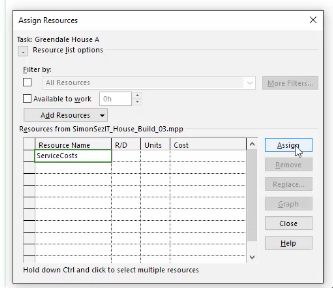
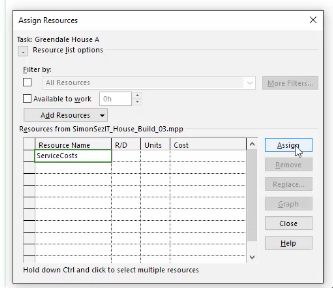
Note: A budget task must be assigned to the whole project via the Project Summary Task. You cannot assign costs or units, you can only assign it. Once assigned you may manipulate the cost.
Specifying Budget Cost
Now that our budget cost resource is assigned to the project, we can specify these costs.
Go back to the Task View and enter your estimates under the Service Costs. You have the ability to enter a number of budget items each with their individual costs.
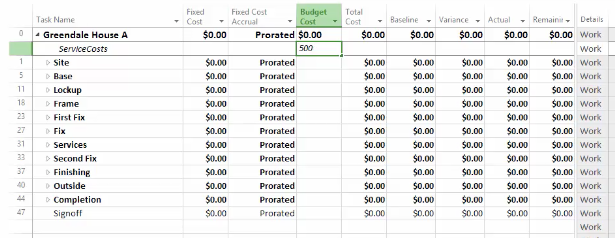
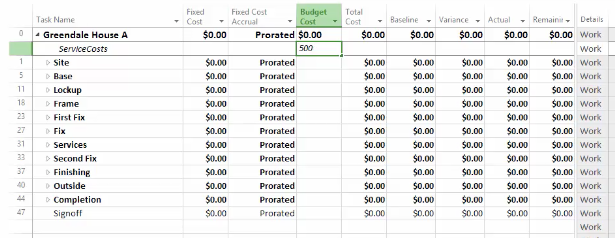
Budget Work
If we had the same situation in budget work, the approach is similar.
We would simply reveal the Budget Work column and specify it against a particular budget work resource that has already been assigned in the project summary. Then we would give the budget work amount whatever units we wanted it to. The default here of course is hours.


Get 18-hours of Microsoft Project 2016 video training course. Click here to learn more. >>


