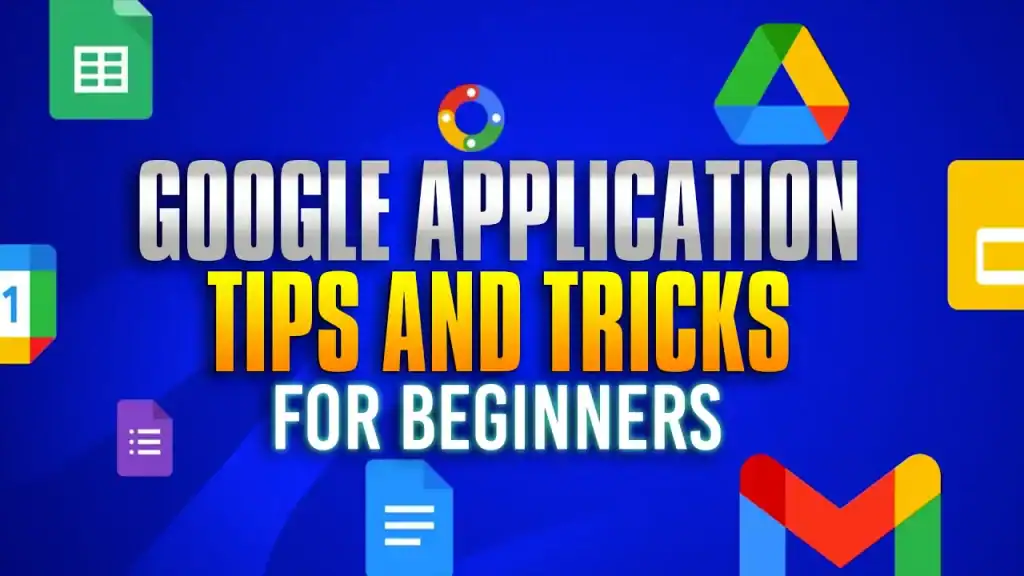Google Application Tips and Tricks for Beginners
Mastering Google Applications for New Users
In today’s fast-paced digital environment, mastering the tools you already use—like Google Drive, Gmail, Chrome, and Google Calendar—can significantly improve your productivity and organization. These platforms are packed with features that often go underused but can make a big difference in your daily workflow.
For example, Google Drive becomes far more manageable when you implement consistent naming conventions and folder structures. Techniques like using date-based file names or adding keywords can greatly enhance file discoverability and simplify collaboration.
In Gmail, small changes like enabling the “Undo Send” feature or setting up automatic filters can help you stay on top of your inbox with minimal effort. Labels, archiving, and hover actions allow for smarter email management without sacrificing important information.
Chrome also offers useful features to boost efficiency. Organizing bookmarks into folders, customizing search shortcuts, and using Chrome Profiles can help you quickly switch contexts and access the information you need without distractions.
Finally, Google Calendar’s appointment scheduling tools make it easy to coordinate meetings without the hassle of back-and-forth emails. Features like buffer times and automated confirmations are especially useful for professionals who need to manage their availability with precision.
By learning to use these tools more effectively, you can reduce digital clutter, save time, and stay focused on what truly matters.
- Mastering Google Applications for New Users
- Beginner’s Guide to Google Apps: Smart Tips for Drive, Gmail, Chrome & Calendar
Beginner’s Guide to Google Apps: Smart Tips for Drive, Gmail, Chrome & Calendar
1. Smarter File Management with Google Drive
Effective naming conventions in Google Drive improve file discoverability and organization. Use consistent formats like YYYY-MM-DD ProjectName or include keywords to make searching easier. Prefix folders with numbers (e.g., “01_Finance”) to control sort order. These habits ensure smoother navigation and collaboration.
Further refine organization by using starred files for quick access and shortcuts to link files across folders without duplication. Create project-specific folders and regularly review content for archiving or deletion. Maintaining this system improves efficiency and prevents overload.
2. Mastering Gmail for Efficient Email Handling
Gmail’s “Undo Send” feature allows you to recall an email within a set time limit (up to 30 seconds). Enable this in Gmail settings under General. Hover actions let you quickly archive, delete, or snooze emails just by moving your cursor over them, reducing clicks and time spent.
Instead of deleting emails, use “Archive” to clear your inbox without losing data. Archived emails are searchable and retrievable in All Mail. This keeps your inbox clean while preserving important information for future reference.
Labels in Gmail work like folders but allow multiple categories per email. Create custom labels and use colors to visually sort messages. Apply labels manually or via filters. This system enhances organization beyond a simple inbox/outbox view.
Filters automate Gmail tasks like labeling, archiving, or forwarding emails based on rules. For example, create a filter for emails from a specific address to be labeled “Invoices.” This reduces manual sorting and helps maintain an organized inbox automatically.
3. Chrome Productivity Essentials
In Chrome, bookmarks save time by providing instant access to frequently visited pages. Use folders on the bookmarks bar to group sites by topic or task (e.g., “Work Tools” or “Finance”). Right-click to edit or organize them for quick access.
Customize Chrome’s search engine options to improve your workflow. Add shortcuts for specific sites (e.g., typing “yt” for YouTube). Adjust default engines in settings to personalize your browsing experience and speed up searches.
Chrome Profiles allow users to separate browsing data (bookmarks, history, extensions) by account. Ideal for switching between personal and work use, or for family sharing. Each profile retains its settings, keeping environments organized and secure.
Explore settings in each Google app to optimize behavior. In Chrome, adjust privacy settings, autofill, and extensions. In Gmail, tweak the layout and inbox type. Calendar settings help set time zones and reminders. Customization ensures tools fit your workflow.
4. Streamlined Scheduling and Calendar Tools
Google Calendar’s “Appointment Schedules” lets you share bookable time slots with others. You can customize availability, buffer times, and confirmation messages. This is ideal for meetings, consultations, or office hours, streamlining scheduling without email back-and-forth.
Also read:
How to Use VLOOKUP to Compare Two Lists
Please visit our free resources center for more high-quality guides and training.
Ready to dive deep into Excel? Click here for basic to advanced Excel courses with in-depth training modules.
Simon Sez IT has been teaching Excel and other business software for over ten years. You can access 200+ IT training courses for a low monthly fee.