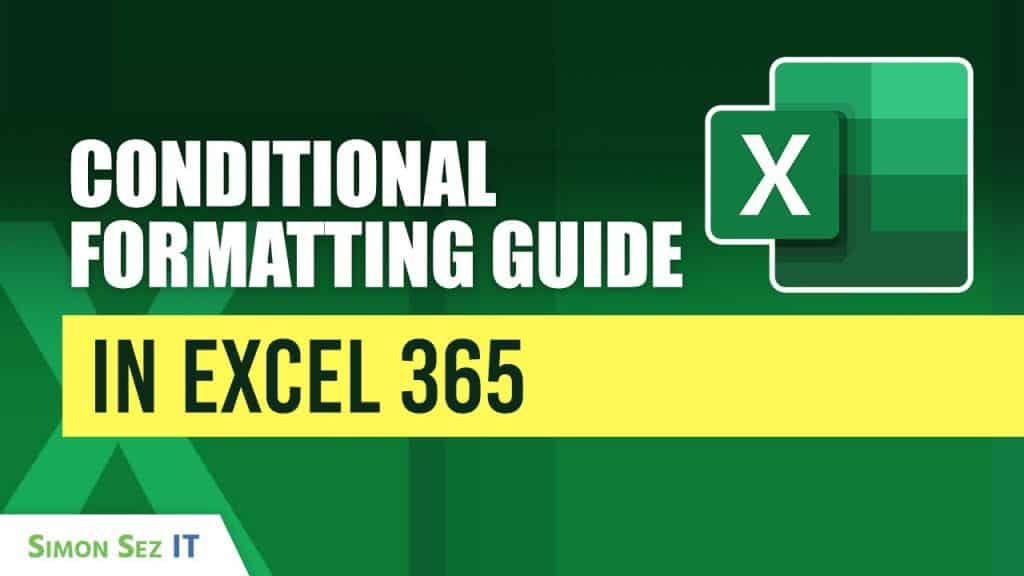Conditional Formatting Guide in Excel 365
Conditional Formatting in Excel 365: A Practical Guide
Conditional formatting in Excel 365 is an essential tool that helps users transform raw data into visually insightful information. By applying specific formatting rules, such as color changes, font adjustments, or borders to cells based on their content, users can quickly identify important patterns, trends, and exceptions without manually scanning through rows and columns.
Whether you’re tracking sales figures, managing project statuses, or analyzing performance metrics, conditional formatting allows you to highlight key data points dynamically as your data changes. For instance, you can automatically color-code departments, flag high or low values, and emphasize deadlines approaching today.
This visual approach not only saves time but also reduces errors by making it easier to spot issues or opportunities at a glance. In this guide, you will learn how to apply conditional formatting rules to text and numbers, customize formatting styles, and manage your rules to keep your spreadsheet organized and effective.
Whether you’re a beginner looking to improve your data analysis skills or an experienced Excel user seeking to refine your reports, mastering conditional formatting will enhance your productivity and help you present your data in a clear, impactful way.
- Conditional Formatting in Excel 365: A Practical Guide
- How to Use Conditional Formatting to Visualize Your Data in Excel 365
How to Use Conditional Formatting to Visualize Your Data in Excel 365
1. Text-Based Conditional Formatting
The first use case demonstrated is formatting based on text values. For example, in a column containing department names, users can highlight all instances of the “Marketing” department by applying a green fill color.
To apply this:
- Select the range of cells.
- Go to Home > Conditional Formatting > Highlight Cells Rules > Text that Contains.
- Enter the text (e.g., “Marketing”) and choose a formatting style.
- Click OK to apply.
This approach is highly useful for instantly identifying categories or keywords within data. As demonstrated, changing a value in the column dynamically updates the formatting, offering a visual cue in real-time.
2. Number-Based Conditional Formatting
Conditional formatting can also be applied based on numerical values. In the example, salaries over $120,000 are highlighted to distinguish higher earners. The process involves:
- Selecting the numeric data range.
- Navigating to Home > Conditional Formatting > Highlight Cells Rules > Greater Than.
- Entering the threshold value (e.g., 120,000).
- Clicking Custom Format to set specific font, fill, and border styles.
This is especially helpful in financial reports or sales tracking, where attention needs to be drawn to figures that exceed (or fall below) certain benchmarks. Dynamic formatting ensures that when numbers are updated, such as when an employee’s salary is increased or decreased, the formatting updates automatically.
3. Top/Bottom Rules and Advanced Formatting
The Top/Bottom Rules feature allows users to highlight values in the top or bottom percentiles, such as the top 10% of performers or the lowest revenue-generating items. These are accessible via the same Conditional Formatting dropdown and are ideal for quickly surfacing high and low-performing data.
Users can further customize formatting using the Custom Format dialog box, where they can:
- Change font color and size
- Apply bold or italic styles
- Add borders
- Set background fill colors
This flexibility allows users to emphasize data in meaningful ways tailored to their specific needs.
4. Managing Rules
To edit or remove conditional formatting rules, users can go to Conditional Formatting > Manage Rules. One important tip is to change the view setting from “Current Selection” to “This Worksheet” to see all active rules in the spreadsheet. This ensures visibility across multiple ranges.
From the Manage Rules window, users can:
- Edit existing rules (e.g., change thresholds from 120,000 to 150,000)
- Delete outdated rules
- Duplicate rules for reuse across different datasets
This feature is essential for maintaining control and clarity, especially as spreadsheets evolve.
Also read:
How to Use VLOOKUP to Compare Two Lists
Please visit our free resources center for more high-quality guides and training.
Ready to dive deep into Excel? Click here for basic to advanced Excel courses with in-depth training modules.
Simon Sez IT has been teaching Excel and other business software for over ten years. You can access 200+ IT training courses for a low monthly fee.