Setup Recurring Tasks in Your Project Using Project 2016
When you are setting up a project, you may come across a task that occur on a regular schedule – every few days or every few months, for example. Project 2016 makes it easy for you to setup a recurring task, so you don’t have to keep scheduling it over and over again.
Note: Any repeating tasks that are not setup on a regular schedule will need a separate task for every occurrence.
Natural Variations
Before you set up your task, it’s important that you are in situation that will not vary often from this pattern. However, there will be natural variations. For example, if the 29th of the month is not always on a working day you are more than likely not going to have your meeting that day. Although your schedule should be primarily consistent, Project 2016 is prepared to handle this type of obvious natural variation.
Create a Recurring Task
If your recurring date is also a recurring time, you will want to ensure that you have time as well as date enabled under your Project Options.
Simply go to File > Options > General > Reset the Date Format to include the time > OK


Now you can set up your recurring date/time task.
- Select Task in the toolbar > Recurring Task
- Create a Task Name, Duration, Recurrence Pattern, and Range of Recurrence (number of occurrences or start/end date)


If you Project 2016 notices any complications with your recurring task, such as the fact that one of our recurring tasks occurs on a non-working day or weekend you will receive a notification with 3 options. You can:
- To reschedule the task occurrence(s), click Yes
- To not create the task occurrence(s), click No
- To stop the operation, click Cancel
In our instance, we would like to reschedule the task occurrence for a different day, so we would select, Yes, to edit the individual task.


Even with the exception, this method of scheduling is much more convenient than entering each time and date manually. If each of your meetings have a variety of characteristics however, a recurring task may not be a favorable option.
Editing a Recurring Task
While you are setting up your recurring task, there may be an instance in which you will want to make an edit. Project 2016 makes this simple.
Select and Right click on the Recurring Task, which is effectively a summary of your individually scheduled tasks, and select Information. This will bring up the Recurring Task Information box, where you can edit any of your task settings.
Upon pressing okay, all of your previously schedule tasks will be deleted and replaced with the new recurring task. Any of your previously scheduled exceptions will also be deleted and will have to input again.
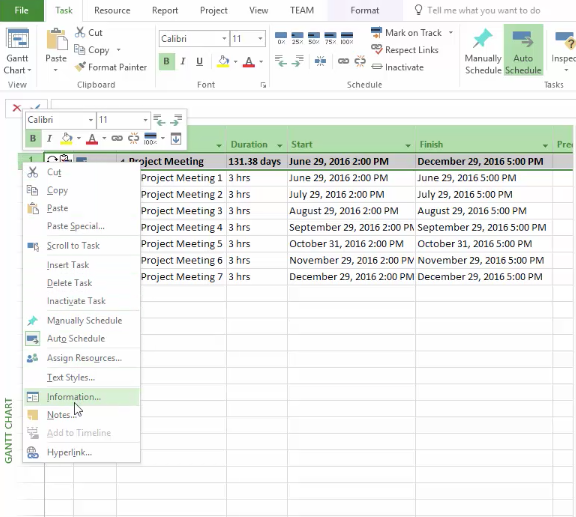
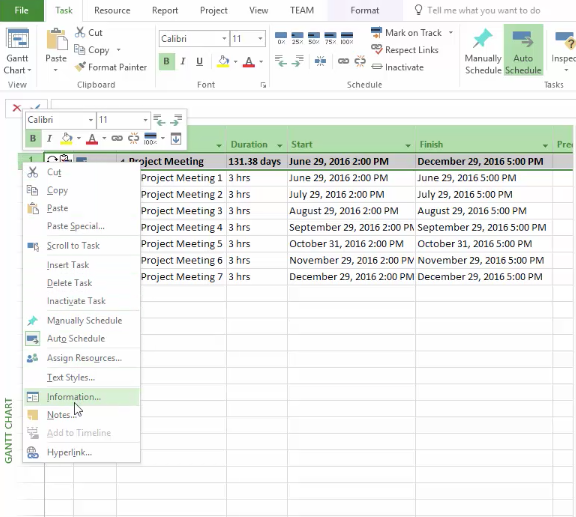
Note: Recurring tasks do not have a limitation based on the end date of the project. If you do not specify an end date, the project will actually extend up until the end of the recurring task.
Get 18-hours of Microsoft Project 2016 video training course. Click here to learn more. >>


