How to Setup a Company File in QuickBooks 2018
During this QuickBooks 2018 tutorial, we will demonstrate how to setup a company file.
Open an Existing Company
When you first open QuickBooks you encounter a screen that says “No Company Open”. To get started, we will either need to open an existing Company file or create a new Company file.
Any Company files you have recently open will be in this list on this startup screen. If you see your desired Company in this list, go ahead and double click to open it.
If don’t see your company in this list but have already created a Company you’d like to use, select the Open option on the right hand side. Here you can search through your computer files to find and open your Company.
Use the Edit List below the Option button to remove items from the list you don’t want to see. Perhaps a company file you don’t use very often or one that you just don’t want to see in this list every time.
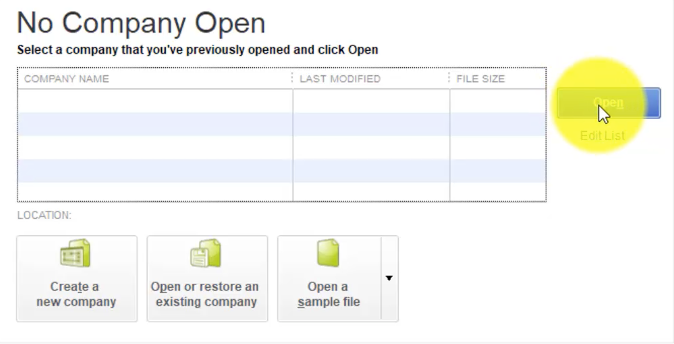
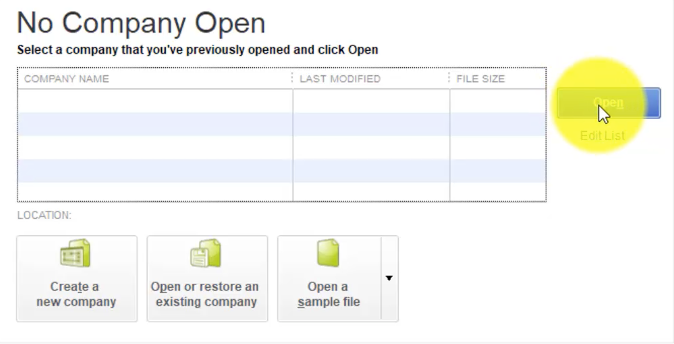
Restoring an Existing Company
The final way to open a file that is not in this list is using the Restore an Existing Company option. Later on we will go over how backup QuickBook Company files. If you have a company file you need to restore from time to time this a quick way to do that. Here you won’t be able to open the file directly, you will have to go through the restoration process.
Open a Sample File
If you’re not sure how to do something, you can use the last option on the right to open a sample file. Click on Open a Sample File and choose from one files in the dropdown menu.
The first option is a “product based business”. This will give you a look into a construction based company that utilizes features like inventory and invoicing.
The second option is a “service based business”. This project overviews service based requirements that don’t use things like inventory.


Create a New Company
Select the Create a New Company option to get started with a new company. Once selected you will see a screen that says “Let’s Set Up Your New Business”.
Need to master QuickBooks? We offer 10 courses for QuickBooks. Click here to learn more.
You do have the option to use the Start Setup guide. However, this is a bit more generic. You can also select from one of the Other Options at the bottom. Here you can Open an Existing File, bring over data from Quicken or some other Accounting Software. There is also an Advanced Setup option. We recommend using the Advanced Setup when setting up a new Company file because it’s going to give you a lot more options than using Start Setup.
For our lesson, we are going to use the Advanced Setup, which will launch is into the “Easy Step Interview”.
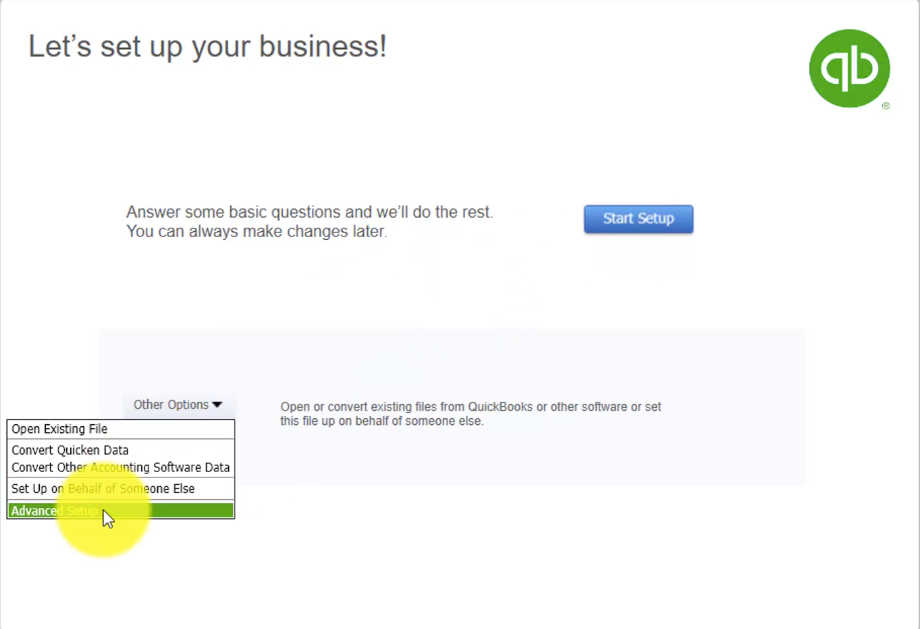
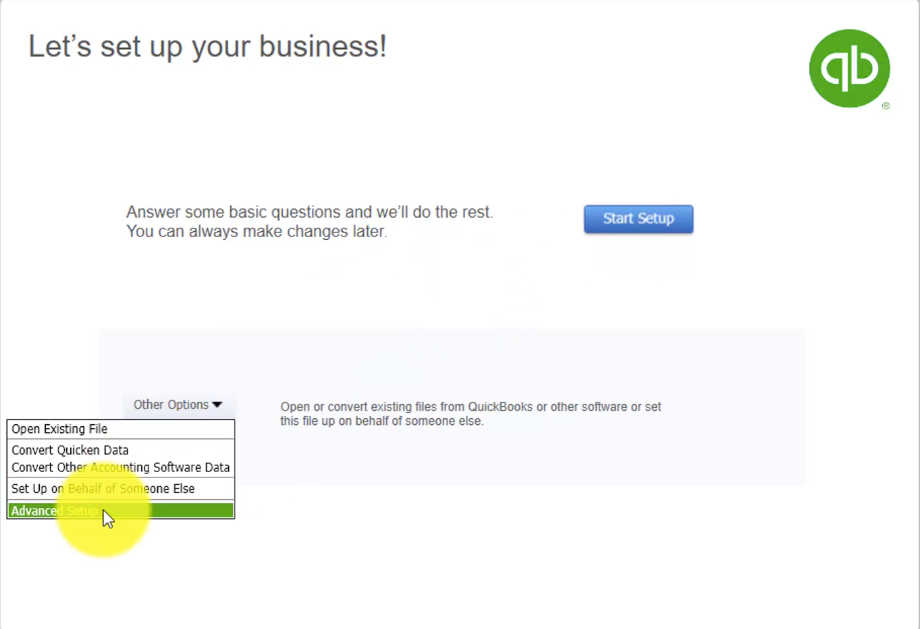
See our related how to tutorial “How to Run the Easy Step Interview”

