How to Open an MPP File without Microsoft Project? 3 Best methods
Many project managers face readability or compatibility issues while sharing an MPP file with their teams. This happens mainly because very few applications can read an MPP file besides MS Project. In this guide, I’ll show you how to open an MPP file without Microsoft Project.
Introduction
MPP (.mpp) is one of the most common file extensions in the world of Project Management.
Why? Because it’s the file format used in Microsoft Project desktop. If you’re not familiar with Microsoft Project, it’s a Project Management software tool developed by Microsoft for planning, creating, and managing project plans in every industry imaginable. It’s a favourite of corporate America and governments the world over, and it’s available from Microsoft in a lite online format – Project Online, or as a more heavyweight desktop version – Microsoft Project Desktop (Professional or Standard versions available).
If you’ve been working as a PM for any length of time, it will have crossed your path.
Opening an MPP File
MS Project Desktop is very powerful, but it is not without its flaws, the main one being that it’s challenging to share a project plan with another person who doesn’t have Microsoft Project installed on their computer. Not good if you have demanding stakeholders that need regular updates. It’s also not that simple to use, so you’ll need some decent MS Project training.
Finally, if you create an MPP file in the latest version of Microsoft Project, users on older versions may not be able to view it.


This raises the question, how do you open an MPP file without Microsoft Project? Is there any standalone MPP viewer that can solve this issue? Well, here is a list of applications similar to Microsoft Project that can also double up as an MPP viewer.
MS Project alternatives to open MPP files
1. GanttPRO
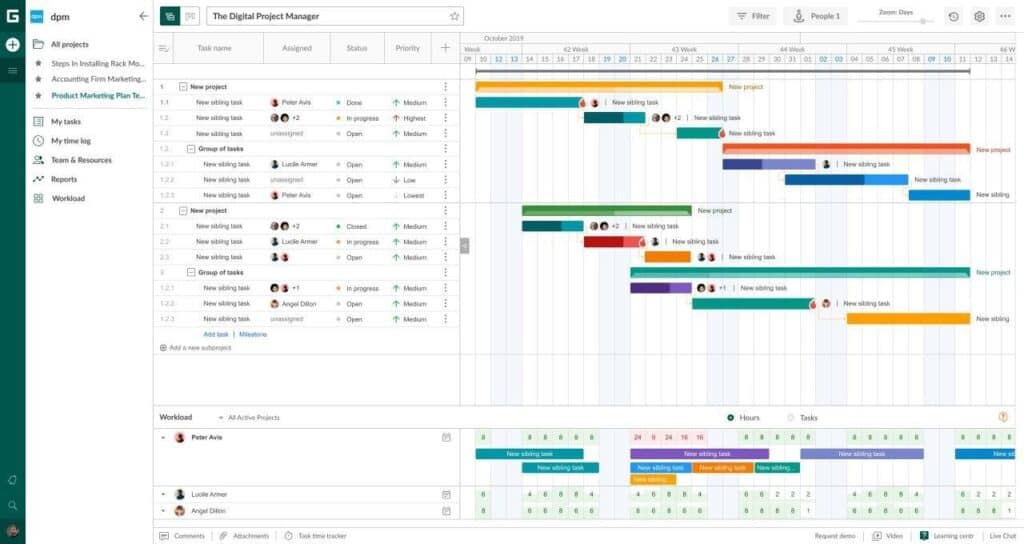
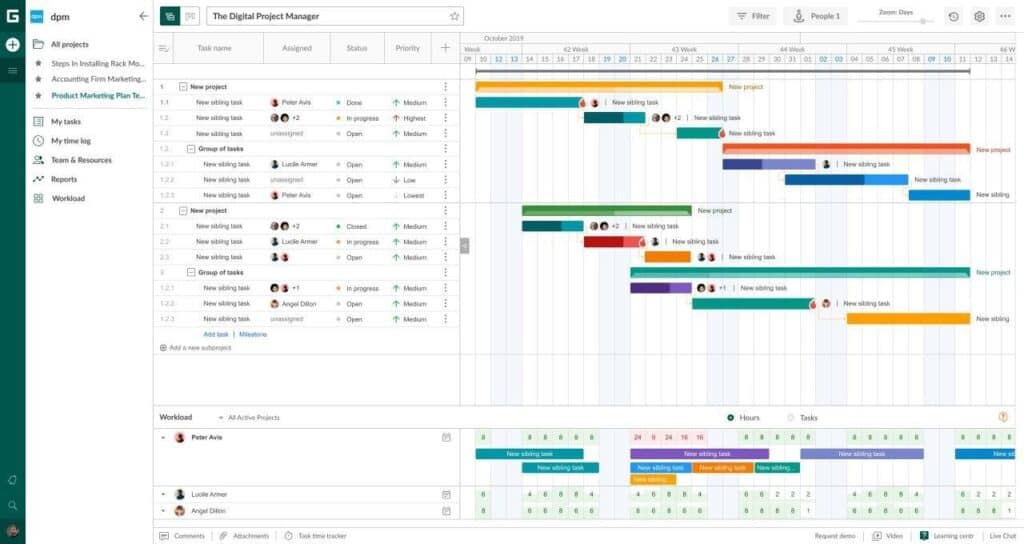
- Languages: English, German, Spanish, Portugal, Russian.
- Cost: from $4.5/month/user annually on team plans.
- Trial: 14-day fully-functional, no credit card needed.
GanttPro is a nice-looking, intuitive, and user-friendly online Gantt chart maker for projects of different sizes and complexity. The program has is affordable, and offers a wide variety of features, including free online MPP viewer.
It’ll take you a couple of minutes to start working with an MPP file. All you need is to upload or drag and drop the document into the program, and then register for an account. You can then open, edit, and send your project files via a public URL to anyone else for free (they don’t even have to register!). The software supports files from MS Project 2003, 2007, 2010, 2013, 2016, and 2019.
2. Project Manager
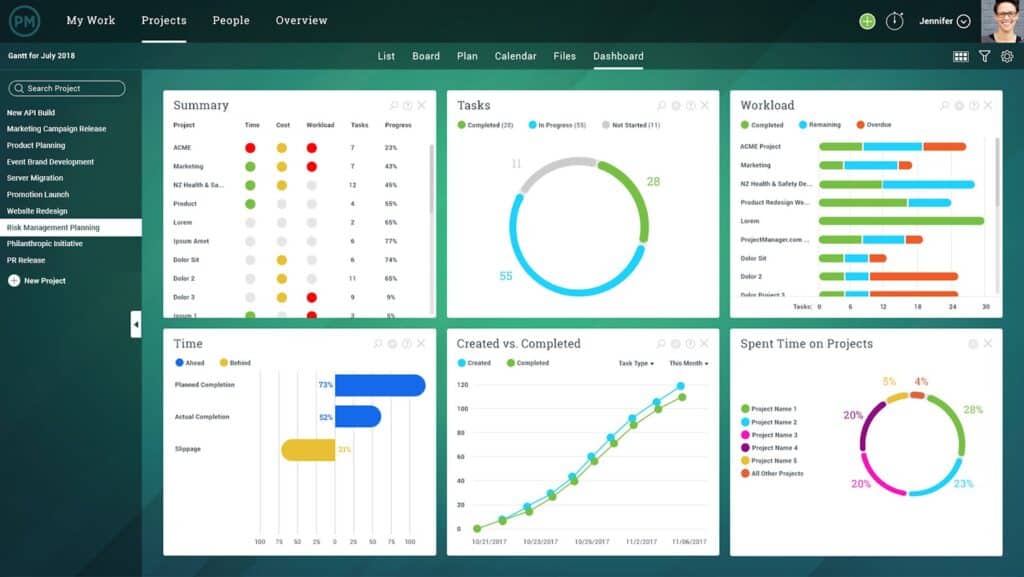
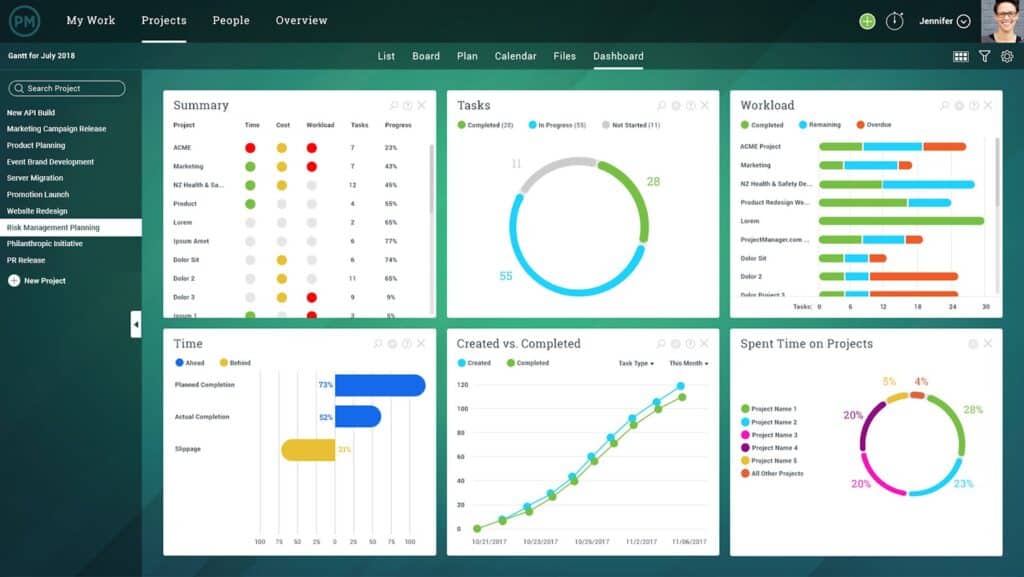
- Languages: English.
- Cost: from $15/month/user.
- Trial: 30 days, a credit card is required.
Microsoft Project Viewer from ProjectManager.com is a part of the software that allows you to work with MPP files from MS Project 2007 to 2019. With Microsoft Project Viewer, it’s possible to track tasks, subtasks, and assign resources. The software also allows you to print MPP files, share documents with teammates, and export them to Excel spreadsheets.
The program is web-based, so you can always be sure that everything is on track. To start working with MPP files, you need to create an account.
3. Project Plan 365
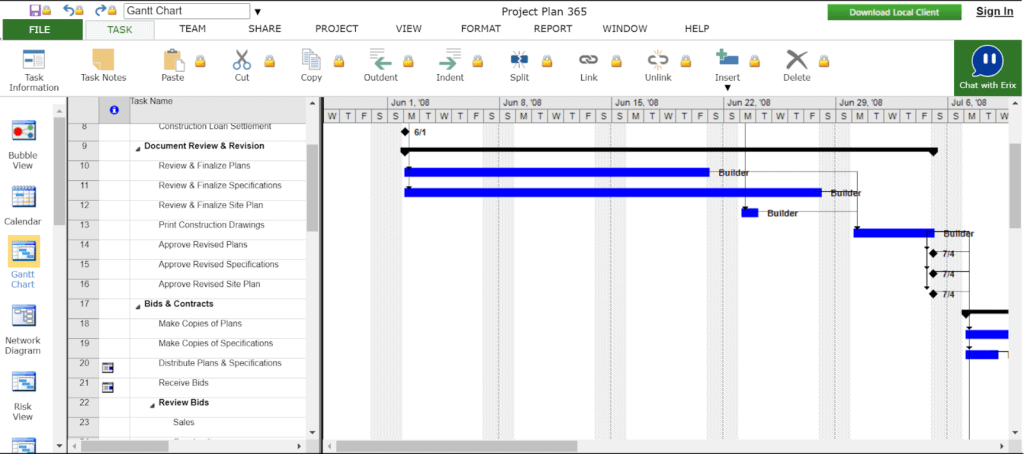
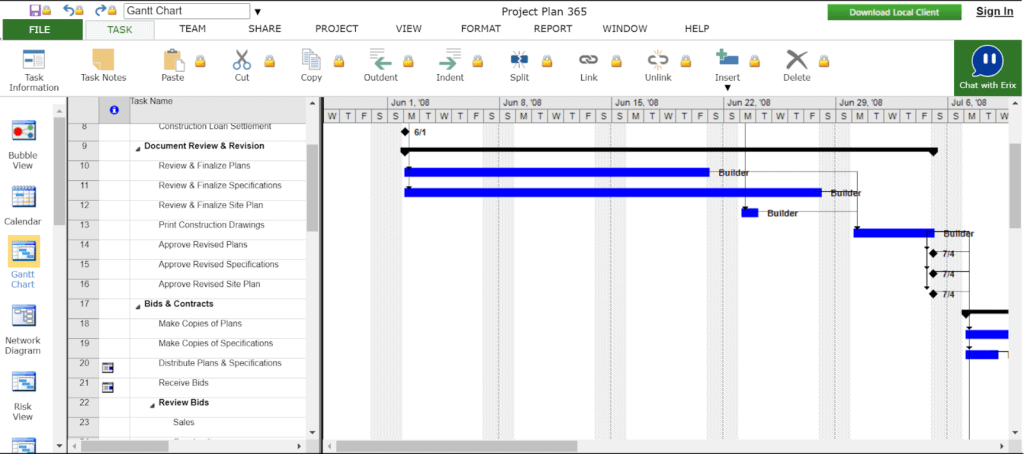
- Languages: Chinese, Czech, Dutch, French, German, Italian, Japanese, Romanian, Russian, Spanish, Swedish.
- Cost: $9.99/month/user annually for an individual.
- Trial: 30-day fully-featured.
Project Plan 365 is a solution for those who want software that has a similar look at feel to Microsoft Project but is less expensive. In Project Plan 365, you can create a new project in a very similar way to MS Project. Project Plan 365 can also read, edit, print, and share projects via public links and it supports 2016, 2013, 2010, and earlier .mpp files.
Project Plan 365 is browser-based and is available in Standard and Business plans.
Closing Thougts
We hope you find this brief article on how to open an MPP file without Microsoft Project helpful.
For free training on Microsoft Project, take a look at the completely free 7-hour Microsoft Project Training course available on Simon Sez IT.

