How to Add Vendors in QuickBooks 2018
The Vendors and Suppliers page is where businesses keep track of their vendors and suppliers in QuickBooks 2018. Vendors or Suppliers are companies or people that your business pays money to, such as a subcontractor, landlord, utility, or store that you work with.
Vendor Center Set Up
The Vendor Center can be accessed in several different ways. The easiest way is to select Vendors from the Home Page. You can also choose Vendors from your icon bar, or under the menu.


As far as how it’s set up, your Vendor Center looks just like your Customer Center. On the left side you’ll see a list of your vendors set to alphabetical order. Unlike customers, vendors will not have sublevels underneath.
Here you can see each vendor, the balance that you owe, and attached files – this could be a bill or notification you want to keep track of. You may filter through active vendors, vendors with open balances, or a custom filter you create yourself.
Select a Vendor from your vendor list to view and edit vendor information, generate reports, or add vendor notes.


Adding a New Vendor
To add a new vendor, select the button in the upper left hand corner that says New Vendor and choose New Vendor from the list. Fill in your vendor name and the rest of their information.
Need to master QuickBooks? We offer 10 courses for QuickBooks. Click here to learn more.
When you enter your vendor information, you will notice that there are five different tabs you’ll need to go through: Address Info, Payment Settings, Tax Settings, Accounts Settings, and Additional Info.
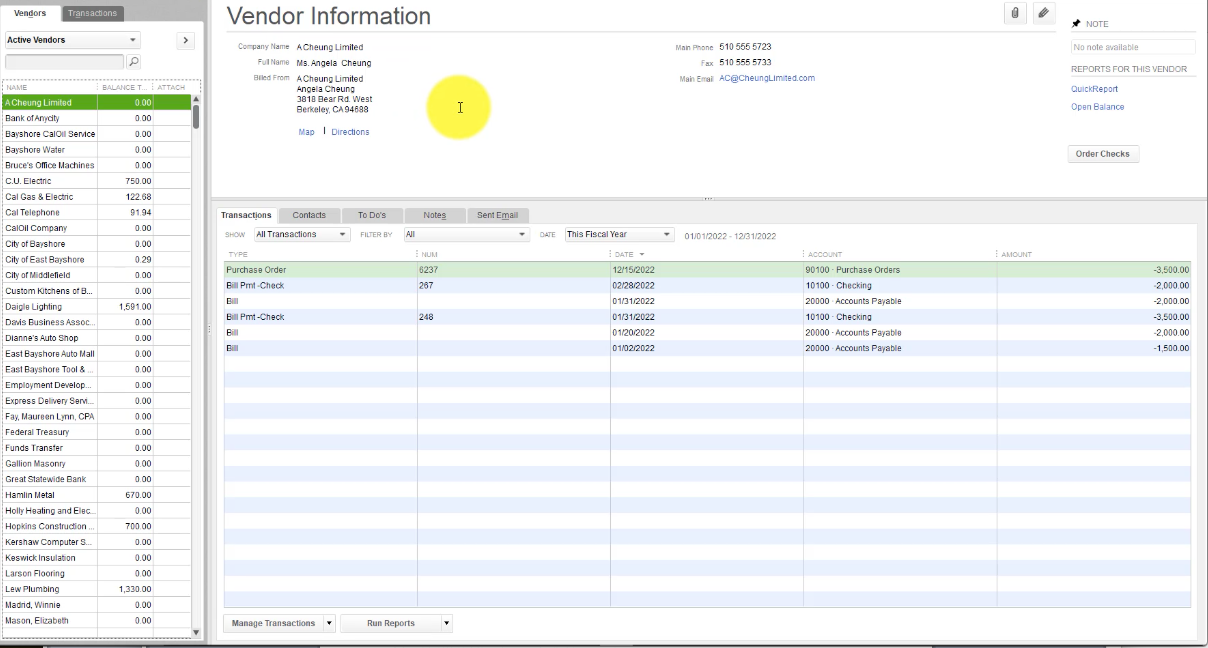
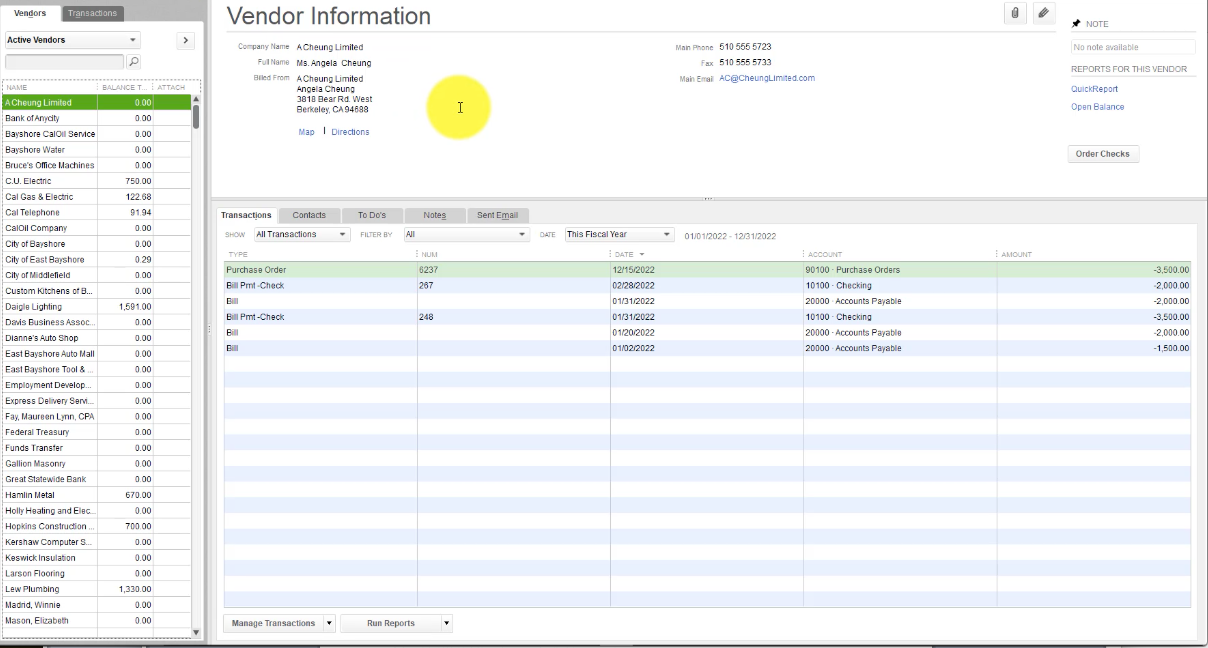
Address Info
The more information that you fill out here, the more details Quickbooks and other programs you work with will be able to access. This is helpful for sending checks or using programs such as Microsoft Word mail merger.
Payment Settings
Enter an account number and terms provided to you by the vendor. If you are going to print checks, you can specify how the vendor would like their checks printed. You may also choose to set up credit limitations and billing rates.
Tax Settings
This tab is critical because vendors are not the same as employees. You don’t deduct any taxes from them. The vendor is responsible for sending you a bill and you are responsible for paying that bill.
If your subcontractor/vendor needs a 1099 at the end of the year, you can enter their tax ID number here.
Account Settings
You can prepopulate this tab with a couple different accounts so that each time you pay this vendor those accounts populate at the bottom of your credit card expense or check.
Additional Info
This tab is helpful for keeping track of your business’s different type of vendors. Here you can create new fields and decide if they will be used for your vendor.
Add Multiple Vendors
QuickBooks allows you to set up multiple vendors at a time. Under the New Vendor option in the left hand corner select Add Multiple Vendors.
Here you can view all of your vendors in a list format. Add multiple vendors directly onto the lines at the bottom of your list.
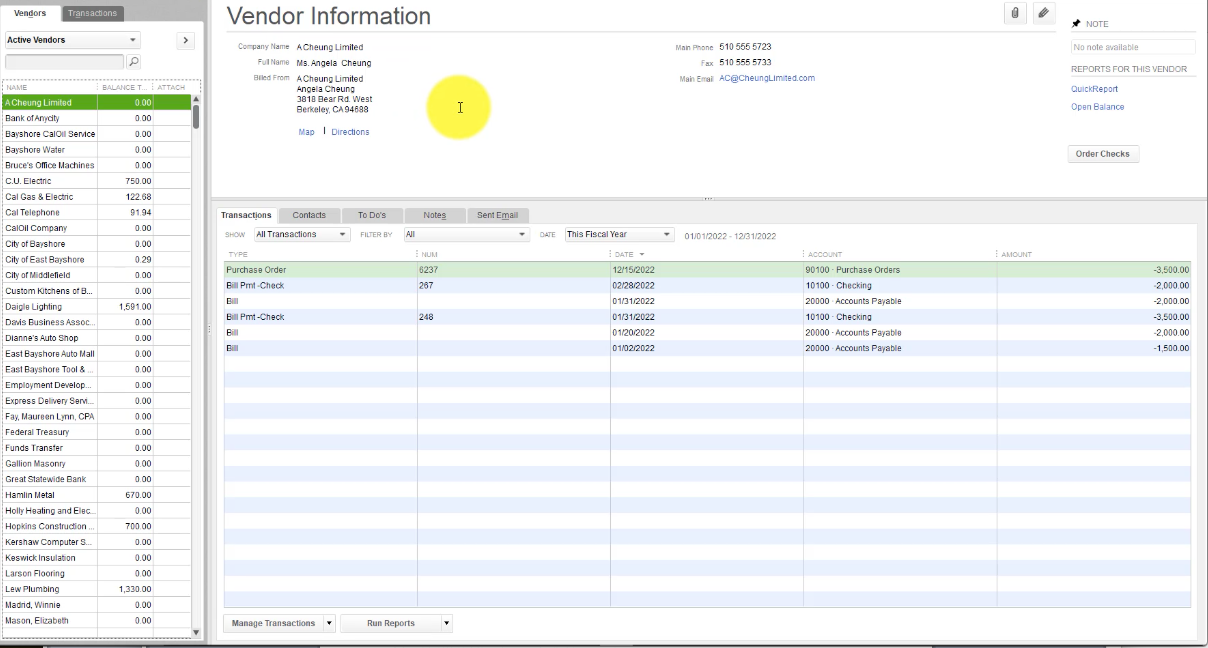
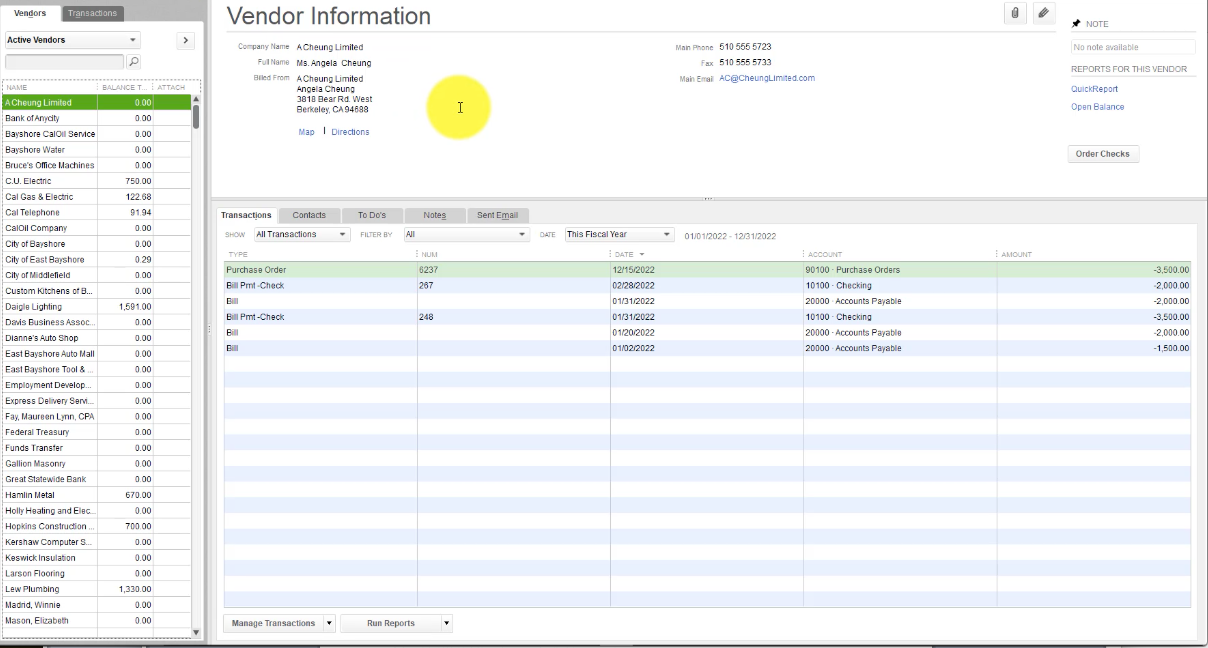
Get the complete online course for QuickBooks 2018. Click here to learn more. >>

