ClickUp vs Asana – Which is Suitable for your Project Management? [2022]
In most companies, teams work on each task for a specific period. But how much of the time did they need to wait for a teammate to do something? How many times do you observe when you are working on a particular task and you notice that a teammate was working on another task? This means there are more immediate things we can do to optimize the workflow.
When work faces delays, teams start waiting for other people to get back to them. This makes communication with other team members difficult and inhibits productivity.
- ClickUp vs Asana – Quick Overview
- ClickUp vs Asana – Templates
- ClickUp vs Asana – Main Features
- ClickUp vs Asana – A Comparison Table
- ClickUp vs Asana – The Verdict
- Frequently Asked Questions
The usual solutions to this problem are either the infamous all-nighter or Asana. Asana ensures you’ll never reach 100% completeness because you never complete your to-do list and you also want to add new items at any moment. This means you must re-use Asana every time. ClickUp lets you close Asana when you are done with a task and open it again later, which means you can work faster, but it might also lead to incomplete work in your inbox.
It’s important to compare the two solutions, so you must consider them separately.
Related Reads:
ClickUp vs Asana – Quick Overview
ClickUp is a value-based communication platform that integrates seamlessly into existing workflows, mobilizing your company for the digital economy. It eliminates inefficiency by standardizing tasks and workflow delivery, creating a one-stop shop for communication and engagement, and accurately measuring and reporting on tasks and key performance indicators. You may easily manage multiple workflows and adapt to changes, creating and automating a data-driven process that will save your organization time and money.
Asana is a project management and collaboration tool that thousands of businesses around the world use to manage projects and processes, from developer workflows and marketing campaigns to sales and design teams, making it a simple yet advanced one-page project management tool. Organizations may help their employees increase job productivity, save time, and eliminate distractions by centralizing their team’s work on Asana. It simplifies and streamlines work activity tracking while reducing the need for emails and meetings.
ClickUp vs Asana – Templates
Asana’s templates has the advantage of allowing you to design your own, providing you with complete customization to manage a project specifically for your team. You and your team may utilize Asana’s more than 50 templates available on the software.


The most well-known ones include marketing, design, engineering, human resources, information technology, and operations.
ClickUp’s templates have got you covered when it comes to task management. Everything in ClickUp has a template that you can customize. ClickUp includes a wide variety of checklists and status templates.
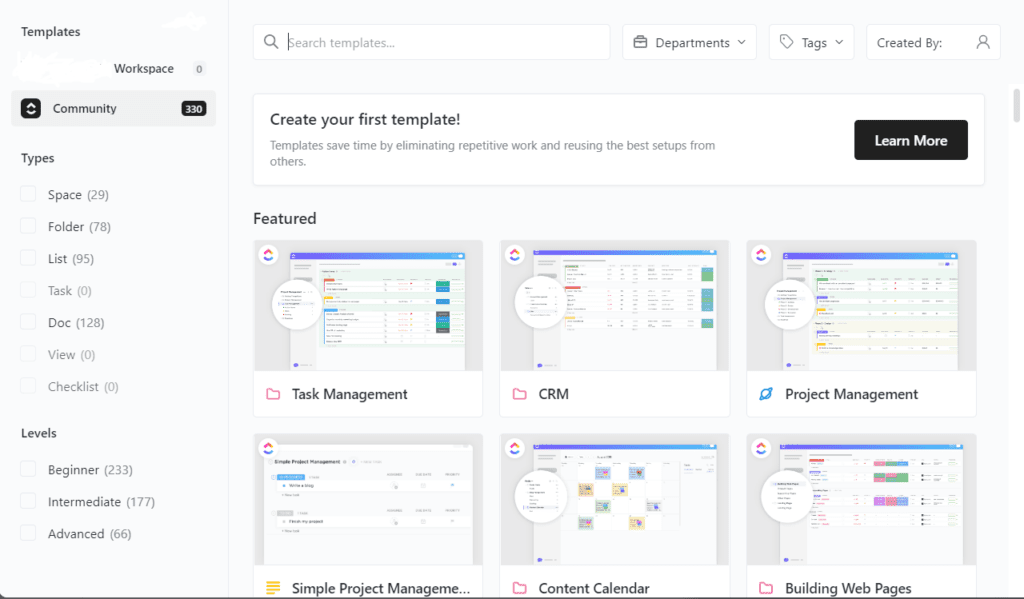
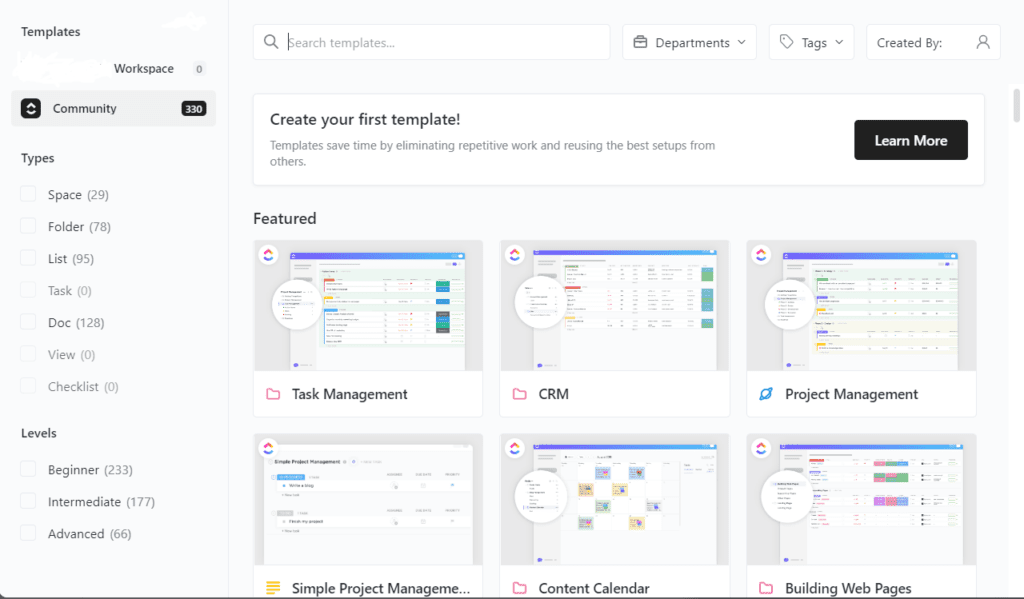
Team templates let any team work with a correct start and create a flawlessly unique team that matches your business, is one element of ClickUp that is valuable.
ClickUp vs Asana – Main Features
Asana
Similar fundamental features, such as building lists, boards, and calendars to manage task statuses throughout the team both come from Asana and ClickUp. Since these products are cloud-based, you may use tablets, smartphones, or PCs to access them.


Asana has sophisticated customization tools that let businesses change minute things in their project management. Asana, for instance, enables you to create dependencies to display to team members the activities that you must complete and in what sequence.


The Admin Console, which provides administrators with simple access to administrative controls including performance analytics, permissions, onboarding, and payment data, is another advantage of Asana.
ClickUp
Beyond simple project management software, ClickUp offers more with its user-friendly features, including to-do lists, long-term projects, and other crucial duties.


Time tracking is a noteworthy ClickUp feature that allows managers to view how long employees spend on particular activities, enter time estimates, and access extensive time-tracking data in a report. Managers may monitor employee activity and productivity with the use of time monitoring tools to make sure vital activities are progressing. This is vital for companies that prioritize remote work or are remote-friendly.
ClickUp vs Asana – A Comparison Table
| ClickUp | Asana |
| ClickUp includes display views such as list, board, timeline, calendar, box, gantt chart, activity, mind maps, workloads, table, and maps. | Asana includes display views such as lists, boards, timelines, calendars, progress, and forms. |
| Customization comes with good choices but most of the templates are available in the paid version. | Asana has affordable pricing plans through which you get the option to customize almost everything. |
| You may add a Conversation as a “View” in each list or project in ClickUp and give it whatever name you prefer. You can add as many “Views” (conversations) as you need, although having more than 2 or 3 may cause confusion. | There is a “Conversations” view for each project you create. You may start “New Conversations” in that view to gather all of your conversations in one location, and you may start as many as necessary. |
| ClickUp can integrate with Slack, GitHub, Bitbucket, Gitlab, GoogleDrive, Outlook, Dropbox, Vimeo, YouTube, Zoom, Zendesk, and Chrome. | Asana can be integrated with Salesforce, Adobe Creative Cloud, Tableau, Slack, Office 365, Gmail, Jira Cloud, Github, Bitbucket, and Gitlab. |
| It can also integrate with time-tracking apps like Timecamp, Promodone, Timeneye, Timely, and Clockify. | It can also integrate with Everhour, Velocity, HourStack, Timely, TSheets, and Pomodone. |
| ClickUp includes project management features such as process management, task management, time management, collaboration, and reporting. | Asana includes project management features such as timelines, portfolios, workload management, and forms. |
| Three different price ranges are available for ClickUp. The first is an Unlimited plan, which costs $5 per user per month. The second is a Business plan, which costs roughly $9 per user per month. You get unlimited storage, features, and integrations with the Unlimited package. Large-scale operations can benefit from features like two-factor authentication, simple Google account sign-in, and improved data reporting choices. | There are three price ranges for Asana. Premium, Business, and Enterprise are the categories. The monthly cost of the Premium plan is around $10.99 per user, while the monthly cost of the Business plan is roughly $19.99 per user. Depending on the application, the price of the Enterprise changes. After the first 15 users, Asana’s Premium pricing plan charges around $9.99 per user each month. Portfolios, proofreading, protected custom fields, and forms are some of the intriguing features that Asana offers. |
ClickUp vs Asana – The Verdict
Asana is an agile task management software that unites teams. It uses a simple GTD methodology that facilitates control across the whole team structure. It stores data in a centralized database and grants access to employees, collaborators, and users. It automates team updates and provides real-time feedback.
ClickUp is an effective task management software that lets you control access to your important tasks. With over 100 go-to-done steps that have been to guide users. It is remarkably suitable for people who want to stick to an organized workflow. Its open collaboration platform helps users create tasks, sleep threads, and assign.
For courses on project management and tools please check our course list.
For more information on Asana and other project management software read our blogs.
Frequently Asked Questions
1. Is there a ClickUp app?
Yes, you can find our app on the iOS and Android stores.
2. Does ClickUp integrate with QuickBooks?
Yes, ClickUp can integrate with QuickBooks. This includes linking all tasks from within QuickBooks and manually creating tasks within ClickUp. The integration also allows for data entry into tasks within ClickUp.
3. Does Asana have a CRM?
Asana does include a CRM (Customer Relationship Management). CRM focuses on managing interactions with customers, clients, or partners and tracks the status of projects.
4. Does Asana have a desktop app?
Yes, Asana has a downloadable desktop application. You must download and install software to access the app. When the download is complete, open up the app and follow the instructions it shows to log in to your account.

